How To Create a Presentation In Figma Slides
A practical guide to Figma Slides—a modern alternative to PowerPoint & Keynote

Aug 27, 2025

15 min
Examples of ready-made slides in Figma Slides: Colors, fonts, text, photos, and any other elements can be easily customized to match your needs.
Contents:
What Is Figma Slides?
Figma Slides is an add-on from Figma that makes building online presentations super easy. You can work in two modes: Standard or Designer.
In this guide, we'll focus on the basic Standard mode, which covers working with:
- Text
- Images
- Shapes
- Interactive elements
- Extra resources
The Designer mode gives you the full Figma toolkit: Auto Layout, components, blurs and other effects, etc.
Guide To Figma For Beginners
Figma is one of the most popular and powerful design tools. Learn how to get started and make the most of its features to streamline your design workflow.

If you've never worked in Figma before, you're better off sticking with Standard mode. It's simpler, faster, and has everything you need to create a solid presentation.
Getting Started With Figma Slides
Open Figma and hit the button to create a new presentation in Figma Slides.

From there, you can either start from a blank canvas or choose one of the built-in templates. We'll cover ready-made templates later—for now. Let's proceed with a completely empty slide.

The Start from scratch button lets you begin with a clean slate or browse pre-made templates.
How To Make A Great Presentation
Tips for non-designers on creating beautiful presentations, choosing the right software, and avoiding common mistakes

Next, you'll see the Figma Slides workspace. Overall, it looks like the regular Figma interface:
Left panel: Presentation settings—the title, thumbnail previews of all slides, and a button to add new ones.
Bottom toolbar: Standard tools—interaction mode, text, images, videos, shapes, interactive elements, comments, plugins, asset library, and the toggle for Designer mode.
Right panel: Settings for the currently selected slide.
Left panel: Presentation settings—the title, thumbnail previews of all slides, and a button to add new ones.
Bottom toolbar: Standard tools—interaction mode, text, images, videos, shapes, interactive elements, comments, plugins, asset library, and the toggle for Designer mode.
Right panel: Settings for the currently selected slide.

Workspace for creating and editing slides.
You can build your slide layout from scratch or use one of the preset layouts from the drop-down menu.

Even if you don't end up using a template, browsing these presets can give you some quick layout ideas.
Text
Presentation design usually starts with the title slide. Begin by editing the default title on the slide and see how the text settings work.

To tweak the settings, click the "Show details" button.
A good title should be large and stand out. The default Figma style for titles is Title, but you can change it anytime.
The text has standard settings, just like when working on a design in Figma:
- Font
- Weight
- Size
- Line spacing (in % or pixels)
- Letter spacing
- Formatting options: Bold, italic, underline, bullet/numbered lists, alignment
Try adjusting your title, for example, bump up the font size, reduce the line spacing, and tighten letter spacing.

Use a line spacing of less than 100%—it makes titles look more compact and polished. The larger the font size, the tighter the line spacing should be.
Once you edit the title, you'll see a note and a button appear next to the "Title" style name. This means you can save your custom formatting alongside the default Figma styles. Sure, you can delete the built-ins and create your own, but it's usually faster just to tweak an existing style.
Styles in Figma function similarly to those in Google Slides: You can apply a predefined style to any text and edit it later. For example, all the slide titles use the "Header 2" style. If you tweak its settings, those changes will automatically apply to every title.
Now, our task is to customize the "Title" style.

For the subtitle under the main heading, the "Body 1" style is applied by default. Tweak the style settings and type in your own text.

Make sure there's enough spacing so the title doesn't feel cramped against the subtitle.
Figma Slides has a built-in AI feature called Adjust tone, which lets you quickly change the writing style—from casual and friendly to formal and business-like.

Color
Once your typography is set, you might want to give your presentation a more stylish look. Let's make the slide background black and the text white.

When you switch to a dark background, Figma automatically changes the text to white.
You can also use a gradient fill or set a background image. Try different options and stick with the one you like best.

If you use a gradient, make sure the text stays readable.
Shapes
Shapes can be purely decorative, help emphasize your content, or act as part of your brand identity. Let's add a few and see what we can do. Start with a diamond shape.

If you're using a shape as part of your branding, repeat it on a couple of other slides so the look stays consistent.
On Tilda, you can create custom shapes or edit existing ones using the built-in Vector editor. You can use them immediately in your Tilda projects, or download and use them elsewhere, including Figma Slides.
Did you know?

Fill the diamond with your brand accent color. Then add a circle in one corner—another element from your style guide.

If only part of a shape is placed on the slide, the cropped-out portion won't appear in presentation mode. Figma highlights anything that's outside the canvas and will be cut off.
This gives us a clean but stylish title slide with a heading, a short description, and branded design elements.
Images
Adding images works the same way as in regular Figma. For example, place an abstract pattern in the background, stretch it to fill the slide, and lower its opacity so the black background shows through. That way the image appears darker and blends with the overall theme.

Image settings are also identical to Figma's:
1
Fill, Crop, Fit, or Tile
2
Overlay
3
Blur
If you need several images on one slide, you can arrange them manually or use a template.

In the "Corners" section, you can also round the image's corners.
Interactive Elements
Slides can include interactive features. For instance, if you want to ask a question and answer it live during your presentation, open the "Live interaction" tab from the bottom menu.

To keep the layout clean, don't overload interactive slides with too many elements.
In this section you can select:
- Poll (let the audience vote in real time)
- Stamps (allow viewers to mark that they've seen a slide)
- Alignment (a rating scale for showing poll results)
- Prototype (embed any interactive prototype you've already created in Figma)
Add a poll to the slide and switch it to black to match the dark theme. Then replace the placeholder text.

You can make the poll background transparent by toggling off Background.
Switch to "Prototype" mode and vote for an option to see how it works.

Now you've added interactivity using Figma Slides' built-in tools. Next, let's move on to creating a slide for the main part of your presentation.
Plugins
Now that you know how to add text and shapes, experiment with adding more elements to your slide.

Tip: An easy way to create subheadings is to place text on top of orange rounded rectangles.
Select all the elements on your slide and open the "Actions" tab. Here you'll find plugins and other available tools. The list updates with suggestions, usually highlighting the ones that best match your current selection.

Keyboard shortcuts work the same way they do in standard Figma.
Try adding an image via a plugin.

The plugin library works the same way as in standard Figma.
40+ Must-Have Figma Plugins For Designers In 2025
Plugins in Figma allow you to extend the tool's functionality. Here's a hand-picked selection for designers and occasional Figma users.

From the stock photo section, pick an image that fits your presentation theme and drop it onto your slide.

Slide Notes
If you're worried about forgetting important talking points, slide notes are your best friend. The notes field is located below the slide—add anything you want to remember, then open the presentation in "Present" mode.
In "Prototype" mode, there are two ways to present slides:
- Present: The audience won't see your notes
- Present + notes: Notes will be visible while presenting

Assets
Figma Slides has an "Assets" tab with two main sections:
- Other tools: Table, code block, and slide number
- Libraries: Charts, icons, or your own custom library

If you use icons in your presentation, stick to a single set. Mixing filled and outlined icons on slides will break the visual style.
Create a fourth slide and add a slide number to it.

Add a slide header using the "Header 1" style, then insert an element from the Assets library.

Now you've built four simple, basic slides which might leave you wondering: "Where are all the cool effects like in PowerPoint, with text and images flying in?"
Animation Effects & Transitions In Figma Slides
You can animate individual elements or entire slides. This helps you draw attention to key points or re-engage your audience when their focus starts to wander.
Animation settings are in the "Animate" tab. Here you can:
- Set a slide transition (how one slide changes to the next)
- Add object animations (animations for specific elements)

Animations are disabled by default.
Let's go back to the first slide and try setting a transition. Choose Smart animate and explore the options:
- Style (the type of animation)
- Curve (how the motion accelerates or slows down)
- Duration (how long the animation lasts)
- Timing (whether it runs automatically with a delay or on click)

If you're not sure which style to choose, stick with Smart animate.
Leave the default settings, switch to "Presentation" mode, and see it in action.

To animate a shape's appearance, select the object and add an animation to it.

If you want to make a circle appear more slowly, set its duration to 900ms.
To preview it, enter "Presentation" mode and click anywhere on the screen.

You've explored the tool and can now take a look at the available templates and the purposes they're best suited for.
Presentation Templates
Templates save time by giving you ready-to-use slides that you can tweak for your needs. That's why we explored Figma Slides first—so you can confidently customize templates without worrying about "breaking" them.
Portfolio presentation. Perfect for introducing yourself and your work. Sending a portfolio presentation to a potential employer can help you stand out.
A portfolio template lets you:
- Highlight your skills
- Show performance metrics
- Present case studies
- Display your work in mockups
- Share your career history

Templates for portfolio presentations.
Product presentation. Great for showcasing a new product or service. For example, when you've completed a project, collected metrics, and prepared visuals for a client pitch.
A product template lets you:
- Highlight key metrics
- Present your product principles
- Feature an impactful quote
- Show your product interface across devices
- Share research or survey results

Templates for product presentation.
Research results presentation. Ideal for presenting findings, insights, and analyzed statistics gathered from a research project or survey. Instead of sending a plain text document, using stylish, well-structured slides makes your data far more impactful.
A research results template lets you:
- Introduce the features studied
- Show a comparative analysis
- Highlight the most important functionality

Templates for research presentation.
Marketing strategy presentation. Best for showing big-picture plans in a polished way. For example by presenting market or competitor research, a content plan, and long-term company goals.
A marketing strategy template lets you:
- Show target numbers to hit
- Present audience segment research results
- Define your ideal customer profile
- Share survey findings

Templates for marketing strategy presentation.
Templates are convenient and cool, but how to use them in real life?
Personalizing a Template Slide
Let's take a slide from the research results template as an example.

If you're not confident in design, avoid making drastic layout changes—keep the overall composition intact.
Here's a simple customization:
- Add your team name and the current date in the bottom corners
- Add a short description on the left side, along with a link to detailed results

To insert a hyperlink, select the text and press Ctrl/Cmd+Shift+U.
Next, fill in more details:
- Add the relevant percentage value
- Add a short label to explain what the number represents

If the text below the percentage doesn't fit, adjust the font size in the settings
Now let's experiment with size accents on the slide:
1
Remove the label above the percentage
2
Enlarge the number
3
Reduce the font size for the label below the percentage
4
Remove the link

And this is how you replace the default content with your own—but you can go even further by customizing colors, fonts, layout, etc. To do this, switch to "Designer" mode, but remember that this requires more in-depth knowledge of Figma.
If you don't want to use Figma for creating presentations, there are alternative options. On Tilda, you can turn any page into an online presentation by adding a special block—T203 from the Other category. This feature adapts your page for full-screen viewing, allowing you to click through each screen like slides. This makes it possible to manage everything in one place, eliminating the need to export files or switch between tools.
If you liked the article, share it with your friends. Thank you!
Read also:
Free coursebook on how to design, set up, and run
high-conversion landing pages
high-conversion landing pages
Free practical guide to web animation with examples, techniques,
and tips on how to use them
 Tilda Education
Tilda Education