It's easy to recognize a good presentation: It helps you capture and hold the audience's attention. An ineffective presentation, on the other hand, is one, where everything is lumped together: Your eyes are running through text-heavy or cluttered-looking slides, your brain's trying to comprehend the meaning, and the speaker is muttering their stuff somewhere in the background.
In order to create a good presentation, you don't need to be able to draw well or know how to use Photoshop, or spend hours designing slides. A good presentation is one containing valid information that is structured like a story so it's easy to digest. This works for both slide decks that are made to be used in oral presentations and ones that are meant to be published online.

14 Tips To Create a Presentation That Will Be Remembered
If you don't have enough time to prepare, just skip the step of looking for images altogether. Minimalist slides with black text on a plain white background look stylish, and—if informative—help communicate your message as effectively as ones containing images.
1. Come Up With a Presentation Topic
Identifying a good topic is easy—it suggests the structure of the speech by itself.
Public speeches
What is public speaking
Why public speaking is important
How to prepare for a public-speaking event
How to speak and present to an audience successfully
How to cope with the fear of speaking in public
Why we are afraid of speaking in public
How to overcome your fears
What to do if it's your first public speech
2. Define the Goal of Your Presentation
Defining clear presentation objectives starts with asking yourself, What do I want to change in the audience's behavior?
To deliver a good speech
To show that the product is good
To sell the product
To convince people that the new model charges 20% faster than other phones on the market so it's worth buying
To convince the investors that sales are dropping but that's normal for this season
To convince pet owners to have their pets vaccinated annually
Storyboard your idea where each "frame" of your "movie" is a new "scene." This will help you organize your ideas visually rather than thinking you’re writing a book.
PowerPoint and Keynote are the "power points," or "keynotes," not the entire novel or textbook. If you hit your audience over the head with a glorified Word document, you will not win them over.
3. Think About the Script
Imagine that you are writing a story. You need to intrigue the audience with the powerful opening, create interesting characters, and guide them through all the plot twists—talking points—to a meaningful conclusion.
If there's a relatable anecdote shared, this is more memorable. And don't forget about emotions—make people laugh, curious, or sad. Emotions move people.
How to use your salary efficiently so that you can afford everything
Benefit: You'll learn how to set aside 20% from each paycheck and stop denying yourself nice things
So now you know the 3 laws of smart money management. Try to remember and use them every time you visit any store.
Mind maps help you visualize all your ideas and highlight connections between them. This is how you can look at your presentation as a whole, understand where you have a lack of supporting arguments, and where you get carried away by secondary ideas. This step will make creating the slide deck much easier.
4. Share Business Cases
Real people's stories, screenshots of the interactive user interfaces, and high-quality product photos are much more digestible than boring text-heavy slides and way more convincing than watermarked images from stock photography libraries.
5. Avoid Monotonous Slides
So don't be afraid to put big, even HUGE bold imagery on the screen, and think outside the box doing so. Your minimal text could sit upon a semi-transparent colored box you create in your presentation software so that it pops and is easily read and doesn't compete with the image.
6. Provide Your Audience With an Action Plan
An effective presentation offers a step-by-step action plan, so people know exactly what you want them to do next. This doesn't have to be a specific call to action. You can also close by going over the key takeaways that briefly summarize what you've told them, or share sources where the additional information on the topic can be found.
Conclude your presentation by giving an action plan or a brief summary of your speech.
7. Use Fewer Colors
Choosing the right color scheme by yourself can be difficult enough, especially if you are not a professional designer. If you're making a business presentation, use brand colors.
If you don't have corporate colors, use tools that can create matching color combinations for you like color palette generators. There you can browse pre-made color palettes or generate unique ones right on the spot.
8. Use More Contrast
You can check whether the text in your slides has sufficient contrast against its background with color contrast checkers. Such tools can test the contrast ratio of your background and text for accessibility.
By the way, white contrasts with red more than black
Viewers not especially sensitive to colors might not get it right away, but If you were to show them a similar presentation with exact colors they are going to like that one more without necessarily knowing why. Ideally, you should set your Color Theme to the precise RGB values, but you can also use the eyedropper tool in your color palette to sample the exact colors of your brand.
9. Use Fewer Fonts
You can check whether the typeface of your choice is readable and accessible enough by stepping away from the screen and trying to read headings. If it's easy to read—you've made the right choice. You can create accents in the text on the slides by changing text styles like font weight.
10. Use Rule Of Thirds
11. Use Short Texts
How much text should be on the slides? It depends on many things, for one—the audience's size. If you're going to talk in front of 10 people sitting сlose to the screen, a single paragraph of text on each slide is comfortable enough for the audience to read. If you are presenting in front of a hundred people, reading more than 10 words can be quite challenging, especially for those sitting far away from the screen.
For a large audience, reading more than 10 words on a slide can be difficult
If you want to have a guide to what you’re saying for each slide, you can put those in the Presenter Notes. Even then, know your stuff and make eye contact and be relatable and human. Though not as poor as reading off the screen, mechanically reading from a script with your eyes cast down on a page at a lectern is still not all that engaging. The Presenter Notes should be used more as a reference to keep your place.
That being said, don't worry if you go off-track or forget something. It's important to improvise and go with the flow; preparation is to give you a foundation to help you feel more confident when the nerves rise!
Also, wear something that makes you feel great! It doesn't even have to be visible—it could even be perfume, for example. But something that makes you feel like the most confident version of yourself!
12. Estimate How Many Slides To Include In the Presentation
Most people get at least slightly nervous when they speak in public so it would be nice to have something that can help you in case you stumble over your words and be in desperate need of fast recovery. And if you have main topical keywords right on your slides, you won’t even need a cheat sheet!
13. Use Good Visuals
Compelling high-quality images along with relevant graphs, statics, and diagrams can help you communicate your ideas more effectively as well as significantly increase engagement levels.
Remember that visual aids are there so the audience can better understand the topic, meaning they are a supplement to—not a replacement for—your presentation.
If you've come across a photo or an illustration that's beautiful yet unrelated to what you'll be talking about, don't add it to your slides.
Here's a real-world example of a presentation I prepared for a client. The title of one of their slides was "pattern recognition in pharmacokinetic data analysis." A concept that needed to be explained in layman's terms. You want to entertain your audience and keep them engaged with an image that is not arcane line charts with tiny numbers that no one can read. I found an image of identical twin red-haired freckled boys pointing at each other and laughing. I placed only that image and the title on the screen. This was an excellent solution for explaining an#mnbsp;abstract concept in an entertaining way. The audience was more receptive to hearing a list of extensive metrics because they were visually entertained.
The speaker let the audience know that these metrics would be provided in print at the end. When the audience hears the presenter’s passion for their topic and is entertained by an image, they are going to be engaged. Again, huge volumes of text and boring graphs will put your audience to sleep.
14. Go For a Сonsistent Look
To achieve this, use several ready-made templates or create custom layouts for every slide type—a text-based, an image-based, and a chart one, for example. Then you can easily edit and modify them to suit your needs.
Not only are presentations with a unified look come across as more professional, it greatly benefits the audience's understanding to find the title, visual content, and other elements on slides in the same place every time you press the button on the presentation clicker.
It might look ok when you are concentrating on one slide. But when you watch the show, if the titles are moving around from slide to slide, your presentation will look disjointed and unprofessional. Your key messaging might get diluted by distractions.
Also, pay attention to gutters—the space at the top and the bottom and the left and right of each slide. Maintain an even amount of white space on all four sides for a uniform look. Draw out guides so that you maintain, for example, 0.5" clear at the top, bottom, left and right, so that all content fits into this space and doesn't peak out beyond these borders.
Make it more professional-looking by spending time on creating a sort of base template that you can easily edit so your final slide deck has that unified and polished look. And don’t be afraid to play around with your design—use different colors, experiment with non-standard fonts, try creative templates, add informative charts and grapes, etc.

Best Tools For Creating Effective Presentations
Microsoft PowerPoint
Pros. PowerPoint has a very user-friendly interface that's familiar to most of us. Besides its versatility, presenters choose PowerPoint for its compatibility: It works with both Windows and Mac OS, and you can also upload your presentation on Google Drive to access it online from any device.
Furthermore, PowerPoint provides a variety of templates to choose from as well as design themes that can be easily applied to the entire presentation at any time. You can also export your presentation as a PDF file.
Cons. PowerPoint offers many tools that are rarely used by anyone, and at the same time, it can be quite difficult to find the feature you actually need. Besides, some people may perceive PowerPoint templates and themes as outdated because it's been around for so many years.
Keynote
The Apple version of PowerPoint is called Keynote.
Pros. Keynote's interface has a modern look, and its toolbar feels less busy and less cluttered than PowerPoint's since it offers only necessary editing tools that you'll definitely be using when creating your slide deck. Unlike PowerPoint, you'll never get lost in Keynote.
Keynote also allows exporting your presentation in both PPT and PPTX formats so you can edit them later in PowerPoint if needed. However, sometimes the formatting can be a little off so better double-check whether the fonts, visuals, and overall layout are displayed correctly.
Cons. Keynote is only available for Mac, iPad, iPhone, and online. Freshly former or current PC users can really struggle with it at first.
Graphic Design Software
Pros. The only limits here are your graphic design skills and your creativity.
Cons. Using any of these software requires training. Unlike PowerPoint or Keynote, you won't be able to design something even close to professional-looking, using Photoshop for the first time. If you don't have time to figure it out by yourself, you'll need a professional designer.
1. High-stakes presentation: If you are delivering a presentation for an important business meeting, high-profile conference, or fundraising startup pitch on which your business's survival depends, it is essential to make a great impression. A professional presentation designer can help you create a visually stunning and polished presentation that will help you stand out.
2. Large-scale presentation: If you are creating a data-heavy presentation for a large audience, such as a webinar or a conference, it is important to have a presentation that is engaging and easy to follow. Making difficult things look simple is something that professional designers can help you with so that your slide deck is both visually appealing and easy to understand.
Tilda
Pros. No designer's help is needed whatsoever. Tilda was specifically designed to present information in a way that is easy to understand and allows you to deliver your storytelling in a compelling manner. All the templates and pre-designed blocks are made by professional and experienced designers, so even beginners can create beautiful and effective presentations.
If you aren't a designer, creating a visually compelling presentation in PowerPoint and Keynote may be challenging. You'll have to figure out complementary color combinations, choose the right fonts, add text and visuals on slides, and make sure it doesn't look wordy or cluttered, and you'll have to do it all by yourself.
All this work takes time and requires special knowledge in several areas related to graphic design. Building a slide deck with Tilda, you can work on the key message you want your audience to understand and remember instead of worrying whether you'll end up with an unappealing presentation. Because you won't.
A poorly designed presentation can ruin the whole speech because you'll be thinking about how bad it looks instead of connecting with the audience. Since Tilda's primary advantages are the ease of use and the focus on aesthetics, creating slides with Tilda will be easy and will result in a dazzling presentation.
How To Create a Presentation On Tilda
After that, all blocks on the page become separate slides. You can always modify each slide and change their order. The T203 block can be added to any place on the page.
It's also useful when you need to open your own slides on another device—you always have the presentation with you. If you need, you can save it as a PDF file to print out or show it you're offline.

Why Learn Presentation Skills
Those are valuable skills that can help one sell, convince, and teach. By using them, startup entrepreneurs attract potential investors, casting agents can pitch their clients, and babysitters make self-introduction.
A good speech makes people come up and give you positive feedback and a good presentation makes them ask you to share the slides.
Selling
The presentation complements what you're talking about in the letter. It also gives the recipient detailed information in one place in a handy setup of a slide deck so they don't need to go anywhere and spend time on making research about you on their own.
Teaching
Speaking In Public
Promoting Websites And Brands
You can also upload brand presentations on document-sharing platforms like Slideshare. Then it can be downloaded by people that are interested in your industry, and if it's convincing enough, it can spark interest in learning more about you. That's how a presentation can help you get discovered by new audiences and win over prospective clients.
Bonus. Don'ts & Dos For a Great Presentation
2. Remember that monotonous voice and unengaging presentation style send the crowd to sleep.
3. Learn to get to the point quickly enough. People have short attention spans these days!
2. If you are going to use images (and you should), don't use poor-quality images or images that fall apart when enlarged. Make sure they are large and high-resolution. Unsplash is one great resource for no-cost, royalty-free, high-resolution images. Of course, if you or your company has access to a paid subscription image bank like Getty Images, use that. If you must use Google Images, be sure to filter for "large" images. And even then, make sure they look high resolution.
3. Don't be afraid of using more slides. More is less. By that I mean a presentation of 10 impossibly dense slides actually reads as LONGER than a presentation of 15 slides where some of your more information-packed slides are expanded to two slides. If you spend twice as long on one dense slide than you would on two slides where the content is divided, you will actually hold your audience’s attention longer. If I see a slide with too much on it, it gives me a headache, and my attention wanders.
2. Make use of images rather than text: Instead of filling your slide deck with bullet points and text, try using images and visual aids to convey your message.
3. You could incorporate interactive elements: Instead of boringly talking to your audience, try incorporating interactive elements into your presentation. For example, you could ask the audience to participate in a quick poll or quiz related to your topic, or you could have them work in pairs or small groups to discuss a question or prompt.
If you liked the article, share it with your friends. Thank you!
high-conversion landing pages
Free practical guide to web animation with examples, techniques,
and tips on how to use them