This article features 34 handy tools compatible with Google Chrome. They'll streamline your workflow, cut down on routine tasks, and give you quick access to everything you need.
What Are Browser Extensions & How To Install Them
-
 Chrome
Chrome -
 Mozilla Firefox
Mozilla Firefox -
 Opera
Opera -
 Microsoft Edge
Microsoft Edge
Opera and Firefox have separate versions of the extensions, which can be found by searching their titles in the respective stores. Most tools listed here are free, though some offer advanced features for a fee.
How to install a browser extension:
Color Tools
ColorZilla allows you to identify any color on a page and analyze the full palette. It can generate CSS gradients, suggest harmonious color combinations (complementary, triadic, analogous, etc.), and keep a history of recently picked colors. It works like an eyedropper tool in graphic editors, providing color codes in HEX, RGB, or HSL formats.
It's perfect for identifying a logo color on a website, creating a palette, or building a gradient that matches the website's color scheme.
Site Palette analyzes a web page's colors and creates ready-to-use palettes. You can export palettes in Google Palette or Adobe Swatch formats.
It's a great tool for inspiration or working with references—for example, if you're redesigning a website and want to keep its original color balance, the extension will highlight the key tones.
Typography Tools
WhatFont detects fonts used anywhere on a website. The plugin shows the font name, size, color, and family. It works faster than built-in developer tools.
Use it when you quickly need to identify fonts on a website—no need to open Developer Tools.

Just activate the extension and hover over any text block—the font info will appear in a small pop-up.
Font Ninja recognizes fonts and lets you "try them on" directly in the browser. You can enter your own text to see how it looks in different fonts. The extension works with both Google Fonts and commercial typefaces, and shows pricing right away.
It's helpful if you want to test an unusual font before buying it for a design project.
How To Choose Fonts For a Website Or an Article
Google Font Previewer lets you try different fonts without changing your CSS code. It temporarily replaces the typography of selected elements or the entire page, so you can preview how a font looks in context.
Use it when a client asks you to "play around with the fonts"—you can show a visual sample without touching the code. The extension also allows you to save a collection of frequently used fonts for quick access.
Images, Video & Audio Tools
This tool lets you download images from any website. It scans the page and collects all images in a single window, so you can download everything at once or pick just the ones you need.
For example, if you've created a mood board on Pinterest, you can download all the images from the board with one click.
When activated, a separate window will open showing all the images from the current page. Note: Paid stock photos will download with watermarks.
SVG Grabber allows you to view, copy, and download all SVG files from any website. Once enabled, it shows all vector images on the page with a "Download" button under each one.
Perfect for extracting a company logo in SVG format when you don't have time to request the files.
This plugin lets you insert icons and images from the extensive Icons8 library directly into Google Docs, Slides, and Sheets—no need to download or upload files manually.
Great for moodboards or client presentations—you can quickly search and insert illustrations without switching tabs.
Download video and audio content directly from web pages. The plugin can also convert files into formats like MP4, MKV, or WebM.
It's useful when you need to upload a video but the client only has a version hosted on a video platform, not the original file.
Page Analysis & Editing Tools
Measure any element on a page, including margins and spacing between blocks. Supports multiple units: Pixels, percentages, millimeters, and more.
You can use it to verify that a layout matches technical specifications or to analyze proportions in visual references.
View the styles of any element on a page: Colors, fonts, spacing, and sizes. The tool also lets you explore illustrations, documents, layout files, and videos.
This makes it easy to study another designer's work or review your own layout implementation.
Modify styles and text on the page instantly—adjust spacing, colors, typography, and more—all without editing code.
This makes it perfect for quick previews; for example, if a client wants a button color changed, you can show the update right away before making any code changes.

Discover and analyze technologies behind websites: Programming languages, frameworks, CMSs, CRMs, analytics tools, and more.
This is useful for market research, competitor analysis, SEO audits, and enhancing website security.
The plugin displays results in a popup and allows exporting the data.
Perform deep scans on websites to detect broken links, missing images, and redirect errors. It can also analyze posts, pages, comments, and custom fields. Broken links can be styled differently. They can also be excluded from search engine indexing to protect your rankings. Tilda also offers a standalone web tool to scan single pages or entire websites for broken links in just a few clicks.
Run a comprehensive audit of your website's performance, SEO, usability, and compliance with PWA best practices.
It generates a report and suggests ways to fix issues like oversized images or missing meta tags.
Perfect for conducting a quick self-audit before publishing.
Screenshots & Screen Recording Tools
Capture screenshots of entire pages or selected areas, then export them as PNG, JPEG, or PDF files in various paper sizes.
Record your screen and add voiceovers. Ideal for explaining design decisions to clients, sharing feedback with teammates, or creating short video tutorials. You can choose to record your full screen or just a single browser tab.
Prototyping & Testing Tools
Preview how your design looks on different screen sizes. Includes presets for popular devices: Phones, tablets, laptops, and desktops. You can also create custom sizes for specific needs.
Overlay a semi-transparent image of your original design on top of the website to check for pixel-perfect alignment. Also works for comparing vector graphics like logos or icons across devices.
The plugin includes a set of popular device sizes, allowing you to switch between them and test responsiveness easily.
Use it to detect, verify, and troubleshoot various Google Tag Manager integrations. It can help you make sure analytics tools and third-party scripts are properly set up. The plugin scans the code, highlights issues, and suggests fixes.
Useful during a technical audit—especially to check data tracking.
Visual Inspiration
This extension brings you fresh ideas from platforms like Dribbble, Behance, and Awwwards. Customize your feed to focus on specific categories like e-commerce, landing pages, typography, etc. For example, if you're working on an online store, just open the extension, set the right filters, and explore similar website designs.
The plugin makes it easy to switch to Muzli at any moment—quickly explore visual trends or search for references by keywords or theme.
Clip ideas and visuals from the web into a digital notebook. Save favorite colors, animations, transitions, icons, fonts, and articles. Tag everything for easy access later.
Save any idea from the web to Pinterest. Create boards with references, mood boards, or collections of visuals for inspiration. Includes visual search to find similar images. Perfect for when a client shares their own references—you can instantly find similar ideas.
Save articles and design roundups to read later. Organize content into folders and access it from any device—even without internet access, like on a plane.
Workflow Optimization Tools
Create custom automations for routine tasks. For example, when a client sends feedback via email, Bardeen can create a Trello card with a to-do list and send a confirmation message. Works with tools like Google Sheets, Zoom, and Trello.
Plan and prioritize tasks, set deadlines, and receive reminders. The tool lets you separate work and personal to-dos, and you can collaborate on shared lists with colleagues or family.
The plugin lets you organize your day-to-day tasks—whether personal or work-related—without needing to switch to third-party services.
Block access to distracting websites during work hours. Limiting time on social media or entertainment websites can help you stay focused and boost productivity.
Replace the new tab page with a productivity dashboard: Task list, focus timer, quick links, and inspirational quote—all in one view.
Record how much time you spend on each task. This is especially helpful for new designers, as it makes it easier to improve time estimates, build accurate project timelines, and set realistic deadlines.
Collapses all your open tabs into a single list. For example, if you're researching a target audience and have dozens of tabs open, but suddenly need to switch to client edits—just click once to save everything for later. It clears up your workspace and frees RAM. You can restore the tabs all at once or one by one.
Use it to bring order to your browser. Organize tab groups into workspaces and switch between them when needed.
Start your day with a pre-set group of work-related tabs and close them in the evening without losing anything. Everything syncs across devices—pick up right where you left off, even from another computer.

Use it to secure your connections in public. The tool forces websites to use HTTPS—even if they don't by default—encrypting the data you send and receive online. It's especially useful when working in cafes or coworking spaces, making it a great tool for freelance designers.
Make your browsing experience more comfortable by blocking all types of annoying ads—including YouTube video ads, pop-ups, banners, native ads, etc. It also disables trackers that monitor your online activity, speeding up page loading and reducing data usage.

Once installed, it works automatically across all websites—no need to toggle it on or off.
Use it to securely store, manage, and autofill your passwords. It encrypts your data to prevent leaks and syncs across all your devices. When signing up on a new website, it can generate a strong password for you.

Useful Plugins Cheat Sheet
Site Palette — extract a website's color scheme, export to Google Palette or Adobe Swatch.
Font Ninja — try out fonts, check commercial licensing.
Google Font Previewer — test fonts without editing CSS.
Image Downloader — download images and icons from any webpage.
SVG Grabber — extract and download SVG files.
Video DownloadHelper — download video or audio from any website.
CSS Peeper — inspect fonts, colors, and styles on any webpage.
Wappalyzer — detect what technologies a website uses.
Visual Inspector UI — temporarily edit styles and test layout changes.
Broken Link Checker — find broken links and image errors.
Lighthouse — run a full technical audit of a website.
Perfect Pixel — compare your layout to the original design.
Google Tag Assistant — troubleshoot GTM tags.
Save to Pinterest — collect visual ideas and build moodboards.
Evernote Web Clipper — save ideas and organize them by category.
Instapaper — build an offline reading list.
Todoist — plan and prioritize your tasks.
StayFocusd — block distracting websites during work hours.
Momentum — turn your new tab into a productivity dashboard.
Toggl — track time spent on tasks.
AdGuard — block ads, trackers, and pop-ups.
LastPass — store and sync passwords across all your devices.
If you liked the article, share it with your friends. Thank you!
high-conversion landing pages
Free practical guide to web animation with examples, techniques,
and tips on how to use them






