How To Create An Online Store
A step-by-step guide to building a eCommerce website from scratch

Starting your own business has never been easier. In this guide, we'll walk you through how to create an online store from scratch in just a couple of days: How to choose a name, organize your products on the website, and start accepting payments.
Your website is the face of your shop—this is where customers decide whether to buy your product or service. That's why having a visually appealing and easy-to-use website is crucial. Let's break down the process step by step.
- Can I Create an Online Store By Myself?
- Coming Up With a Name & Logo
- Registering a Domain
- Preparing Product Images For Your Online Store
- Organizing Products On the Website
- Sharing Your Story
- Accepting Payments In a Convenient Way
- Handling Deliveries
- Driving Traffic To Your Store
- How To Launch Your Online Store On Tilda
- Ecommerce Features On Tilda
Can You Create an Online Store By Yourself?
When people first start selling online, their main question is whether to use an existing platform like a marketplace or to make their own online store.
Marketplaces are often the easiest entry point. They range from global giants like Amazon and eBay to more niche, indie-friendly platforms like Etsy or Depop. The biggest advantage is convenience—marketplaces already have high traffic, payment systems, and customer trust, so you don't need to worry about the technical setup when you're just starting out.
However, the trade-off is limited control over branding, heavy competition, and transaction fees. Many sellers start on marketplaces but eventually realize that these additional costs can eat into their profits, sometimes leaving them with very little.
This naturally leads to the next question: Is it possible to build an online store from scratch yourself—and do it on a budget, or for free? The short answer is yes.
A common misconception is that creating your own online store from scratch requires advanced coding skills, a big budget, or a full design team. In reality, modern website builders make it possible for anyone to launch a professional-looking store quickly and affordably—sometimes even for free.
Having your own online store gives you full control over everything—from design and product presentation to pricing, customer experience, and branding. Unlike marketplaces, you set all the rules, keep all the profit, and shape your brand the way you want—without being just another faceless seller in a crowded showcase.
But before you choose one, there's quite a bit of preparation work to do first.
Marketplaces are often the easiest entry point. They range from global giants like Amazon and eBay to more niche, indie-friendly platforms like Etsy or Depop. The biggest advantage is convenience—marketplaces already have high traffic, payment systems, and customer trust, so you don't need to worry about the technical setup when you're just starting out.
However, the trade-off is limited control over branding, heavy competition, and transaction fees. Many sellers start on marketplaces but eventually realize that these additional costs can eat into their profits, sometimes leaving them with very little.
This naturally leads to the next question: Is it possible to build an online store from scratch yourself—and do it on a budget, or for free? The short answer is yes.
A common misconception is that creating your own online store from scratch requires advanced coding skills, a big budget, or a full design team. In reality, modern website builders make it possible for anyone to launch a professional-looking store quickly and affordably—sometimes even for free.
Having your own online store gives you full control over everything—from design and product presentation to pricing, customer experience, and branding. Unlike marketplaces, you set all the rules, keep all the profit, and shape your brand the way you want—without being just another faceless seller in a crowded showcase.
But before you choose one, there's quite a bit of preparation work to do first.
Coming Up With a Name And Logo
A great starting point for your online store is choosing a memorable, meaningful name. It should capture the essence of what you do and be easy for people to remember.
Avoid overly complicated or long names—shorter is often better.
People find inspiration in many places:
Develop a list of potential names, then narrow it down to a few favorites. Test these options by asking friends or potential customers what they think. Clarity often wins over creativity.
People find inspiration in many places:
- Some use their own name (e.g., Tommy Hilfiger).
- Others tap into geography (e.g., Patagonia).
- Some create associations (e.g., Land Rover).
- Or perhaps it's a personal preference—Apple was named because Steve Jobs liked apples and wanted to appear above "Atari" in the phone book. Google's founders initially wanted Googol but changed it to Google when the domain was unavailable.
Develop a list of potential names, then narrow it down to a few favorites. Test these options by asking friends or potential customers what they think. Clarity often wins over creativity.
Remember: The most important thing isn't the name—it's the value your project brings to people.
Do I need a logo right away?
Don't worry about creating a logo before you launch. While branding is important, it's often best to focus on building a solid product or service first.
If you don't have an in-house designer or the budget for a professionally designed logo, stick to a classic approach: Use your brand name in a clean, legible font. Many world-famous brands have done this successfully. Just ensure there's enough white space around the text for clarity and readability.
Don't worry about creating a logo before you launch. While branding is important, it's often best to focus on building a solid product or service first.
If you don't have an in-house designer or the budget for a professionally designed logo, stick to a classic approach: Use your brand name in a clean, legible font. Many world-famous brands have done this successfully. Just ensure there's enough white space around the text for clarity and readability.
How to use such a logo? Carefully. Leave as much empty space around it as possible.
Registering a Domain
When creating an online store, you'll need a custom domain name—this is the unique address people type into their browsers to reach your website. It's the name you'll use in promotions, and your repeat customers will simply type it in by memory.
Where to buy a domain name?
Companies called domain registrars (such as GoDaddy, Namecheap, Domain.com, and others) sell domain names. The cost depends on the domain extension, but a simple one like .com usually costs around $10-$15 per year.
Tip: If you're looking for something more creative, consider extensions like .store, .shop, .co, or .io. Many short domain names are taken,
so new extensions can help you stand out.
To check if your chosen domain is available, you can use services like Whois or your preferred domain registrar's search tool. Even on Tilda's Free Plan, you can use a custom domain name that ends with tilda.ws. Learn more here.
Companies called domain registrars (such as GoDaddy, Namecheap, Domain.com, and others) sell domain names. The cost depends on the domain extension, but a simple one like .com usually costs around $10-$15 per year.
Tip: If you're looking for something more creative, consider extensions like .store, .shop, .co, or .io. Many short domain names are taken,
so new extensions can help you stand out.
To check if your chosen domain is available, you can use services like Whois or your preferred domain registrar's search tool. Even on Tilda's Free Plan, you can use a custom domain name that ends with tilda.ws. Learn more here.
Preparing Product Images For Your Online Store
It's impossible to create a successful online store with poor-quality images, so don't skimp on them. Visual content is crucial: High-quality photos sell your products better.
For an online store, you'll need two types of photography:
1
Product photography: This shows the item from different angles. It can be photographed either on a model or on a hanger. For clothing, it's typical to have 3-4 shots from various sides.
2
Lookbook: This shows the product in real-life settings. For furniture, it might be in an interior setting; for a house, it could be in a natural outdoor environment.
To keep costs down, try looking for a photographer among your acquaintances, and invite friends—or even step in yourself—as models. If taking your own photos isn't an option, you can always find suitable images online.
Organizing Products On Your Website
How you display products on your online store depends on how many items you have and whether they're divided into categories. Below are a few scenarios to help make your store easy to navigate and encourage customers to buy.
General tip: Whenever possible, show products on a single page. Extra clicks can drive potential customers away.
1. Between One And Five Products In Total
If your online store has only a few key products, list them one after another on a single page.
Shoppers can see all items at once, with no extra clicks. Another advantage is that each product can be shown larger, making it more visually appealing.
Shoppers can see all items at once, with no extra clicks. Another advantage is that each product can be shown larger, making it more visually appealing.
Online store template on Tilda: Only 3 products, displayed one after another in large cards at tilda.cc/tpls/page/happychair
2. Up To 40 Products Of a Single Type
If you have more than five products but they're all of the same kind (e.g., books or bags), display them in a grid layout.
Clicking a product card can open a pop-up window on the same page, allowing customers to inspect details without navigating away.
It's not always necessary to create a separate page for every product. Keeping all items on one page can help your website load faster and makes it easier for visitors to see all products at once. Remember: Every extra click in your navigation risks losing potential customers.
Clicking a product card can open a pop-up window on the same page, allowing customers to inspect details without navigating away.
It's not always necessary to create a separate page for every product. Keeping all items on one page can help your website load faster and makes it easier for visitors to see all products at once. Remember: Every extra click in your navigation risks losing potential customers.
Online store template on Tilda: Product grid from a single category at tilda.cc/tpls/page/shetuka
3. Small Catalog (2-4 Categories, Up To 20 Products Each)
If you offer a mix of product types—such as furniture, lighting, and kitchenware—group them into categories. Each category can be displayed on the same page, separated by headings and section breaks.
For example, you might have one section (block) for furniture, another for lighting, and so on.
This setup works best with up to four main categories, each containing no more than 20 products. Your customers can scroll through and see all the categories on a single page.
For example, you might have one section (block) for furniture, another for lighting, and so on.
This setup works best with up to four main categories, each containing no more than 20 products. Your customers can scroll through and see all the categories on a single page.
Online store template on Tilda: Single-page shop with product categories separated by headings at tilda.cc/tpls/page/loadstone
4. Larger Catalog (More Than 4 Categories Or 20+ Products Per Category)
If your store has a lot of products (e.g., 20-30 items in each category), it's often better to build a multi-page online store. Give each product category its own page so people can find what they need more easily.
On the Home Page, showcase popular products and the main product categories. Add a category menu at the top of the page for easy navigation.
When a customer clicks a category in the menu (or on a category tab), they'll land on that category's dedicated page with its full list of products.
On the Home Page, showcase popular products and the main product categories. Add a category menu at the top of the page for easy navigation.
When a customer clicks a category in the menu (or on a category tab), they'll land on that category's dedicated page with its full list of products.
Online store template on Tilda: Clothing store with category tiles on the Home Page at tilda.cc/tpls/ascent
Sharing Your Story
By now, you've got the beginnings of a brand—maybe even a logo—plus a clear site structure. Next, it's time to talk about who you are and why you do what you do. Small brands often start out as passion projects, driven by people who love their craft and offer something unique.
What to Include:
About the Project: Explain what your brand does, why it's interesting, and how it solves a problem for customers. Share a bit of backstory—people love to read about the creative process behind your ideas.
About the Team: Introduce the people behind the product. Who are you? How many are on your team? What does each person do? Showing the real faces behind a business fosters trust.
Behind the Scenes: Show how you work—design sketches, production methods, packaging, and shipping. Offering a look at your process creates empathy and helps customers feel connected to your brand.
About the Team: Introduce the people behind the product. Who are you? How many are on your team? What does each person do? Showing the real faces behind a business fosters trust.
Behind the Scenes: Show how you work—design sketches, production methods, packaging, and shipping. Offering a look at your process creates empathy and helps customers feel connected to your brand.
Add an "About" section, an Instagram photo feed, or a short video about your brand. Engage customers with more than just your products—give them a glimpse of your creative process, too.
Accepting Payments In a Convenient Way
When it comes to payments, what's required? Do you need to register a business entity or set up a special account? Can you accept cash, bank transfers, or payments by phone?
In many countries, including the US and much of Europe, you don't need to set up a formal business right away to test your niche. Many entrepreneurs start as sole proprietors: In the US, for example, you can begin selling online without complicated legal steps, and in many European countries, you can register as a freelancer or self-employed individual when you're ready to formalize.
To test the waters, start by taking orders and receiving payments. If your sales grow, it's easy to connect an official online payment system later. Tilda integrates with a range of international payment gateways—such as PayPal, Stripe, or 2Checkout—making it easy to accept bank card payments from worldwide customers. You can also choose to accept cash on delivery (if it works in your region) or use direct bank transfers, especially when starting out. Many first-time sellers use secure and widely recognized online payment methods, allowing them to validate their business idea without needing immediate registration.
To test the waters, start by taking orders and receiving payments. If your sales grow, it's easy to connect an official online payment system later. Tilda integrates with a range of international payment gateways—such as PayPal, Stripe, or 2Checkout—making it easy to accept bank card payments from worldwide customers. You can also choose to accept cash on delivery (if it works in your region) or use direct bank transfers, especially when starting out. Many first-time sellers use secure and widely recognized online payment methods, allowing them to validate their business idea without needing immediate registration.

If you're new to no-code solutions, use this exclusive promo code to get one month of the Tilda Personal Plan instead of the standard 2-week trial.
See instructions on how to activate it
Handling Deliveries
When you're just starting out, you might handle deliveries in person or by standard mail/courier services. This initial hands-on approach can be helpful—you'll communicate directly with buyers and learn more about their preferences.
Once your sales volume increases, it's worth integrating a shipping service.
Driving Traffic To Your Store
Once your online store is up and running, the next step is getting customers through the door—so to speak. Tilda's block-based structure and built-in SEO features help your website perform well in search results, so the technical side of SEO is largely covered.
Focus on your marketing strategy:
Social Media: Platforms like Instagram, Facebook, TikTok, or Pinterest can be great for reaching customers, showcasing products, and sharing updates.
Email Marketing: Build an email list and send newsletters featuring new products, special offers, or tips related to your niche.
Online Advertising: Consider placing ads on Google or social media to reach a broader audience.
Startup Metrics (AARRR): If you want a more analytical approach, explore the AARRR (Acquisition, Activation, Retention, Referral, Revenue) framework to track and optimize your sales funnel.
Social Media: Platforms like Instagram, Facebook, TikTok, or Pinterest can be great for reaching customers, showcasing products, and sharing updates.
Email Marketing: Build an email list and send newsletters featuring new products, special offers, or tips related to your niche.
Online Advertising: Consider placing ads on Google or social media to reach a broader audience.
Startup Metrics (AARRR): If you want a more analytical approach, explore the AARRR (Acquisition, Activation, Retention, Referral, Revenue) framework to track and optimize your sales funnel.
How To Create an Online Store On Tilda: A Step-by-Step Instruction
Watch our quick video tutorial on building a Tilda store.
1. Sign Up For Tilda
Create an account on Tilda and select the Personal or Business Plan. These plans differ in how many websites you can build under one account.
You can't create an online store on the Free Plan, but each paid plan comes with a free 14‑day trial period.
Anything you build during the trial stays in your account.
2. Choose a Template For Your Future Store
New ready-to-use templates are released regularly, including in the Online Store category, offering plenty of options to choose from.
The eTommerce templates are structured like landing pages for small stores, which helps boost conversion. Each template includes a cart, product categories, and product features. Once you've selected a template, you can customize it however you want—add or remove blocks, upload images, and tweak the design to suit your style.
The eTommerce templates are structured like landing pages for small stores, which helps boost conversion. Each template includes a cart, product categories, and product features. Once you've selected a template, you can customize it however you want—add or remove blocks, upload images, and tweak the design to suit your style.
If you already have a specific vision for your online store and don't want to use a template, just create a new page from scratch and build everything your way.
3. Plan Your Store Page Content
Add content to your page:
Customer Reviews: If you've already made some sales, showcase testimonials or social media snapshots.
Subscription Form: Let visitors subscribe to your newsletter—offering a promo code for signing up can encourage more subscriptions.
Contact Info: Make it easy for customers to reach you or find your physical location (if you have one).
- Store Name & Description: Introduce your brand or shop.
- Product Cards: Include text, pricing, and high‑quality photos.
- Extra Blocks (optional but helpful):
Customer Reviews: If you've already made some sales, showcase testimonials or social media snapshots.
Subscription Form: Let visitors subscribe to your newsletter—offering a promo code for signing up can encourage more subscriptions.
Contact Info: Make it easy for customers to reach you or find your physical location (if you have one).
Click the Preview button in the top right corner to see how your website looks before publishing.
4. Add a Cart To Your Online Store
To add a Shopping cart to a website, select block ST100 from the "Store" category.
The cart icon appears only after a visitor adds a product to their cart.
You can set it up so a pop‑up appears immediately after adding an item, prompting the customer to check out. Or you can disable the pop‑up, letting the customer continue browsing until they're ready to pay.
5. Connect a Payment System
Go to Site Settings → Payment Systems to connect your store to an online payment provider. In the same section, you can enable a cash-on-delivery option (if it's relevant for your region) and set up promo codes.
Select your store's currency, and connect multiple payment gateways so customers can choose how they prefer to pay.
Select Your Currency
Before setting up any payment gateways, choose the currency you want to display in your store. You can do this in Site Settings → Payment Systems.
Connect Multiple Payment Gateways
After selecting your currency, connect one or more payment services—such as PayPal, Stripe or 2Checkout. Tilda supports a variety of providers, so you can offer multiple payment options and let customers choose the one they prefer. If none of these payment providers meets your needs, you can integrate your own custom payment gateway. Learn more here.
Before setting up any payment gateways, choose the currency you want to display in your store. You can do this in Site Settings → Payment Systems.
Connect Multiple Payment Gateways
After selecting your currency, connect one or more payment services—such as PayPal, Stripe or 2Checkout. Tilda supports a variety of providers, so you can offer multiple payment options and let customers choose the one they prefer. If none of these payment providers meets your needs, you can integrate your own custom payment gateway. Learn more here.
6. Publish Your Store
Publish your store so it goes live and can start receiving orders.
Congratulations! You now have a fully functioning online store.
Ecommerce Features On Tilda
Interactive Product Cards
Each product card can feature one or more images. If you add multiple images to a single product, customers will see a slideshow effect or the images will change on hover—depending on the type of block you choose.
Product Variants
On Tilda, you can add product variants if a product differs in color, size, material, or other attributes. Each variant can have its own price, which you can set up in the Content tab of the product card.
Here, you can also add companion products (for example, gift wrapping), which may also affect the final price.
Here, you can also add companion products (for example, gift wrapping), which may also affect the final price.
Adding product variants
Adding companion products (e.g., gift wrap)
Promo Codes
To enable promo codes on your website:
1
Go to Site Settings → Payment Systems → Promo Codes.
2
Go to the page with the shopping cart and create a "Promo code" input field in the Content tab of the shopping cart block. The new field will appear in the order form.

Minimum Order Amount
If you'd like to set a minimum order amount (for example, if you don't ship orders under $50), go to the cart's block Settings → More Settings → Minimum Order Amount. Customers won't be able to check out with less than the amount you specify.

Product Labels
You can add a visual label to any product—like "Sale" or "New"—to draw attention. You can also adjust the item's price for certain labels (useful if you're running a discount). Assign and edit labels in the product settings under the Content tab.
Shipping
In the Content menu of the ST100 block, go to the Input Fields tab → click add Input Field → select Delivery Variants from the dropdown. Specify the name and cost of each shipping method, for example, In‑store pickup or Door-to-door delivery.
When a customer selects their preferred shipping method, the cost is added to the total order amount.
When a customer selects their preferred shipping method, the cost is added to the total order amount.
Where To Track Orders
All submitted orders will be listed in the Leads tab of your Tilda account.
You can also connect a third-party service to manage received orders—Tilda integrates with over a dozen data-collection tools. To set up your preferred service, go to Site Settings → Forms and configure it to receive instant notifications via email, messenger apps, or another platform.
After connecting the service, return to your store page, open the settings of the shopping cart block, and select the box for the service you want to use to receive and manage orders.
After connecting the service, return to your store page, open the settings of the shopping cart block, and select the box for the service you want to use to receive and manage orders.
FAQ, if want the quick answers
Yes. Thanks to modern website builders like Tilda, you can create a professional-looking online store yourself, without coding skills, outside help, or a big budget.
To build an online store on Tilda, sign up and either choose a template or create a page from scratch using pre-designed blocks. Use Store blocks if you're selling just a few products, or connect the Product Catalog to manage a larger inventory.
On Tilda, ecommerce functionality is included in paid plans, so you don't pay extra beyond your subscription. However, payment providers (like Stripe or PayPal) may charge their own transaction fees.
Helpful guides for solopreneurs and small business owners to grow their online store
How to write a Unique Selling Proposition (USP) that engages visitors in less than 10 seconds

How to prepare your online store for Black Friday, Cyber Monday, and other major sales events
How to use the Jobs To Be Done (JTBD) framework to understand your target audience and attract new customers
How to launch newsletter campaigns, create engaging content, and maintain a successful email marketing strategy for your business
If you enjoyed the article, share it with your friends. Thanks!
Free coursebook on how to design, set up, and run
high-conversion landing pages
high-conversion landing pages
All the essentials to effectively promote a website