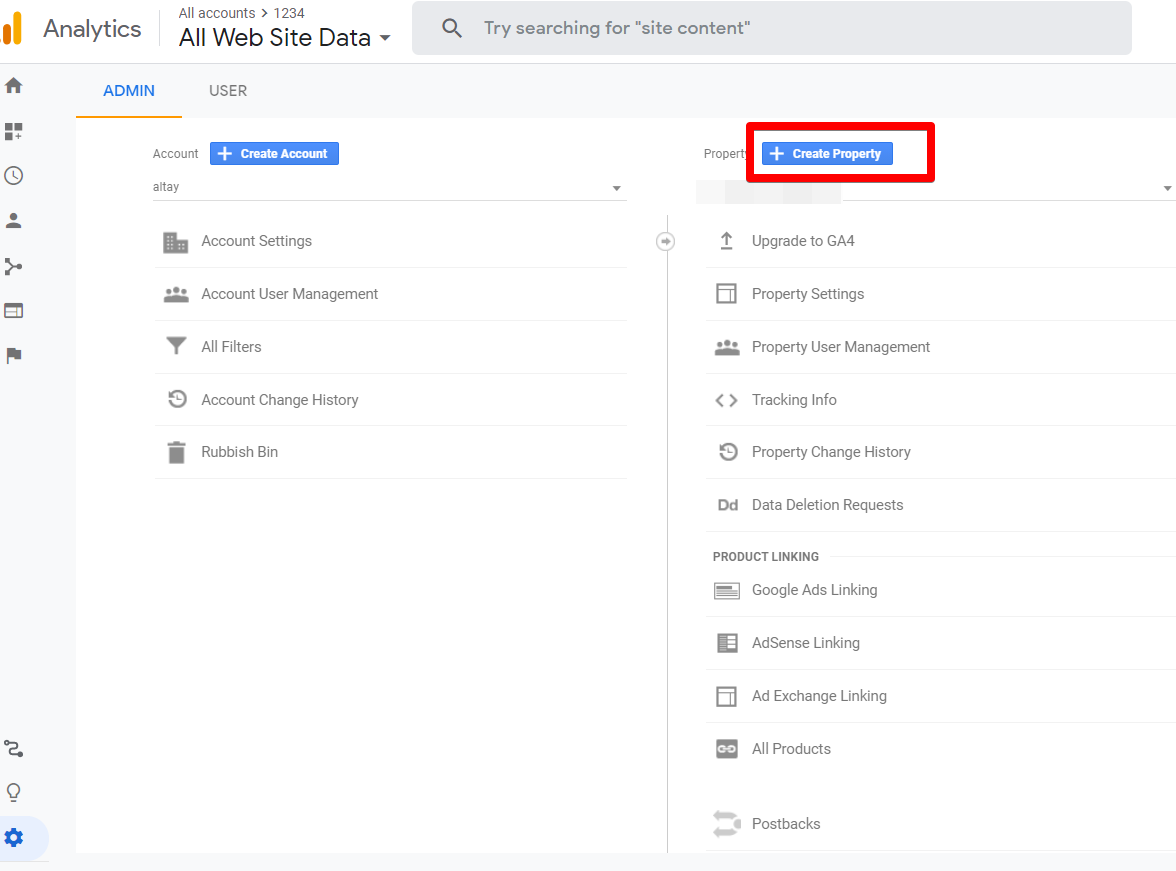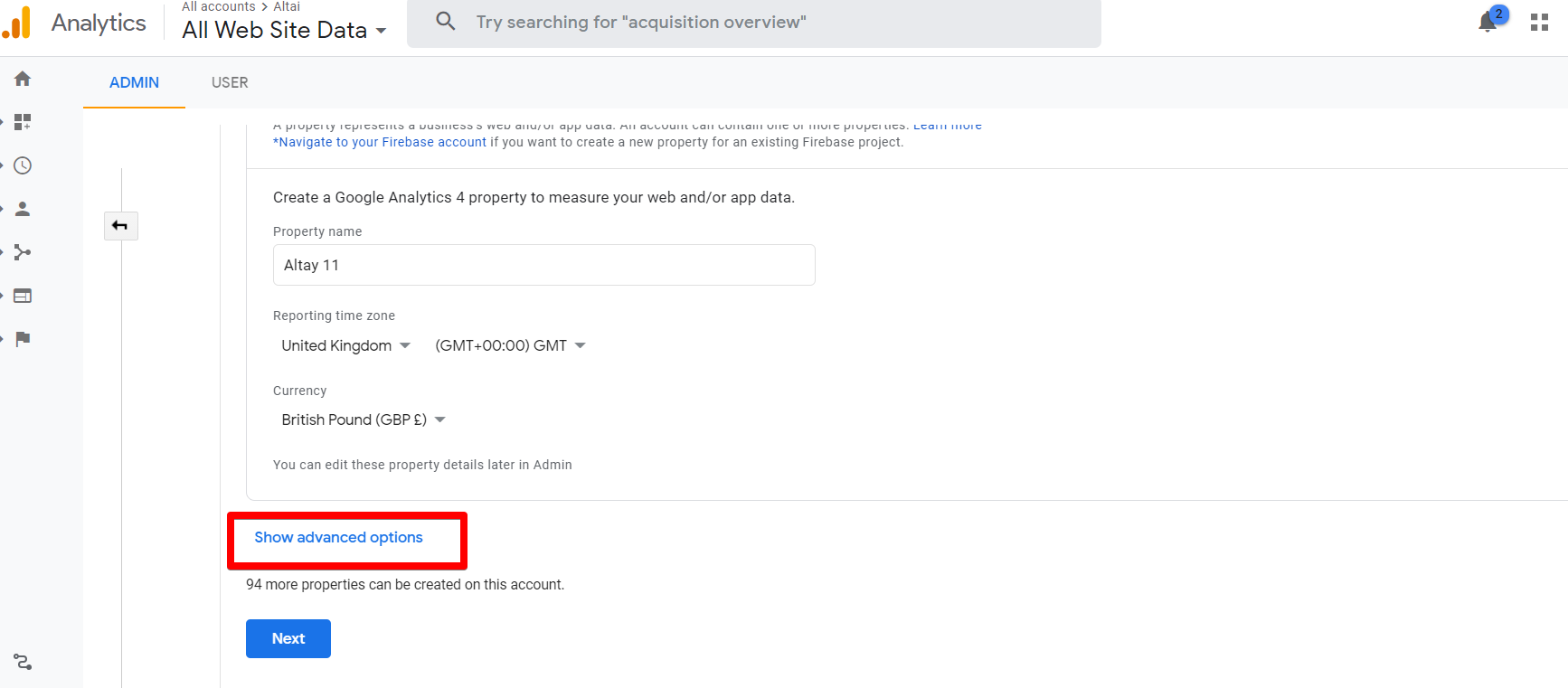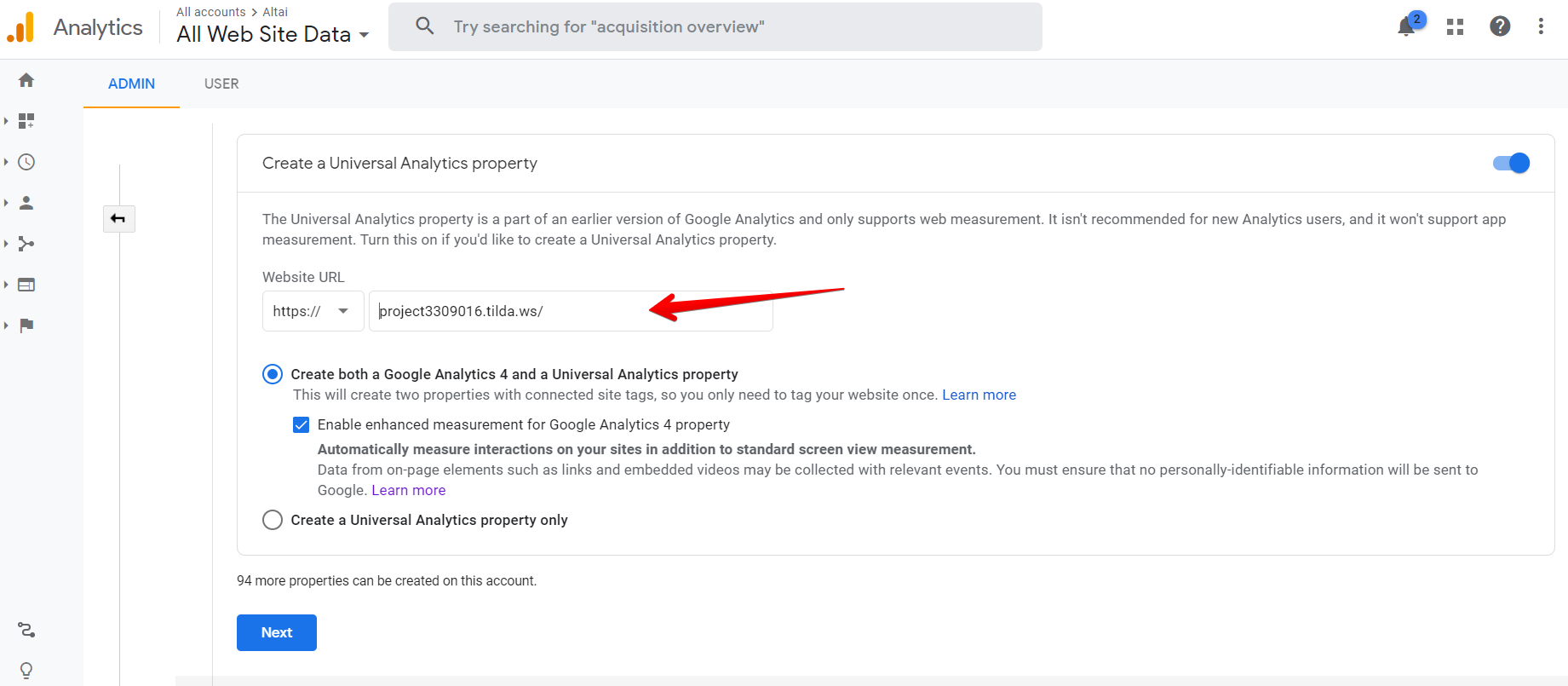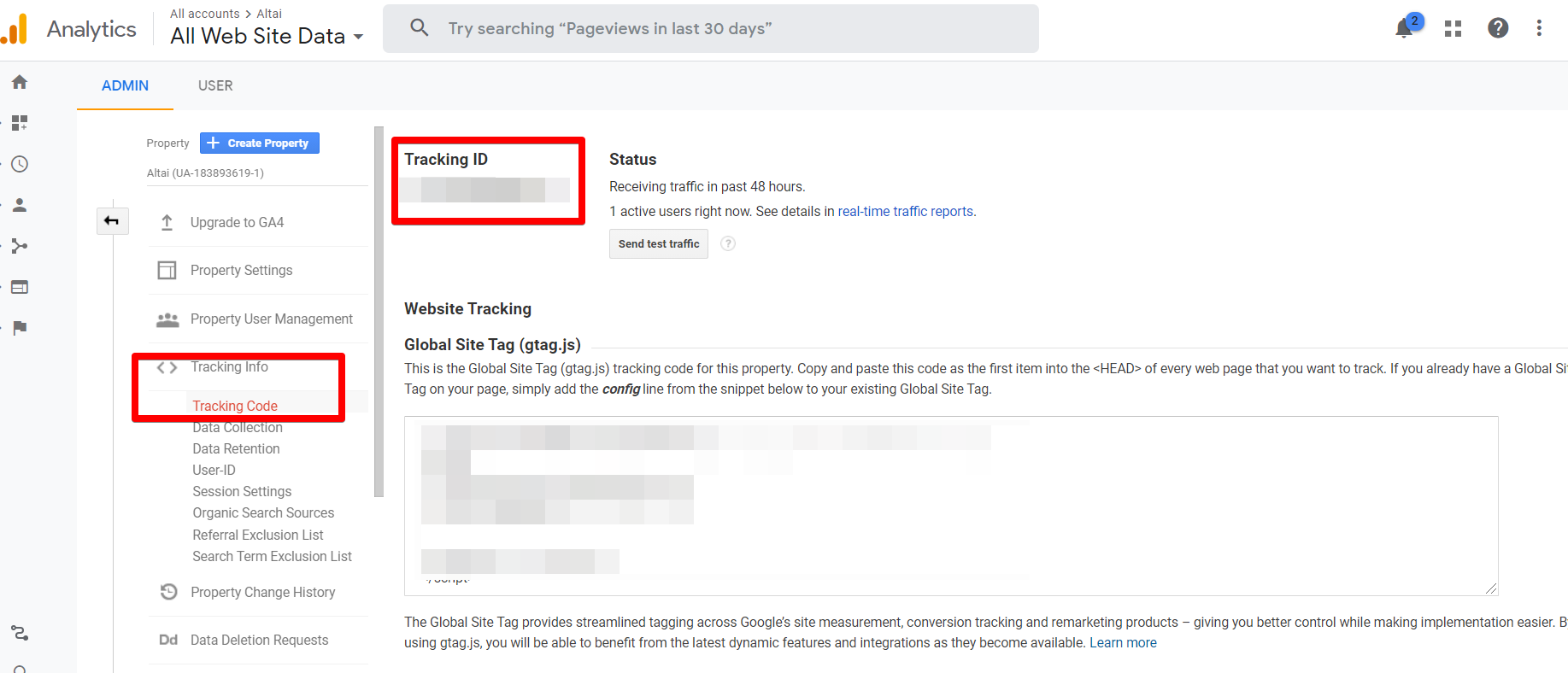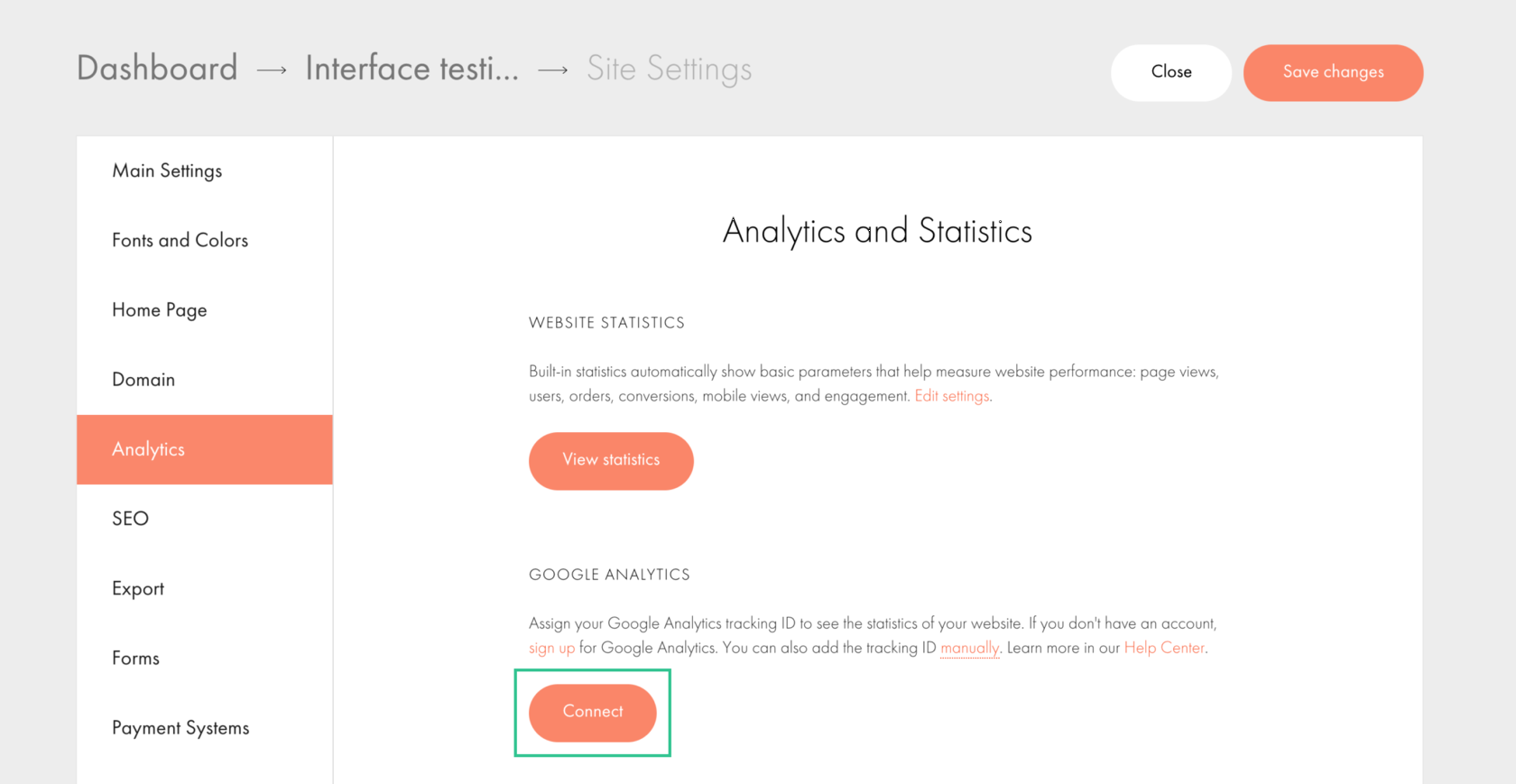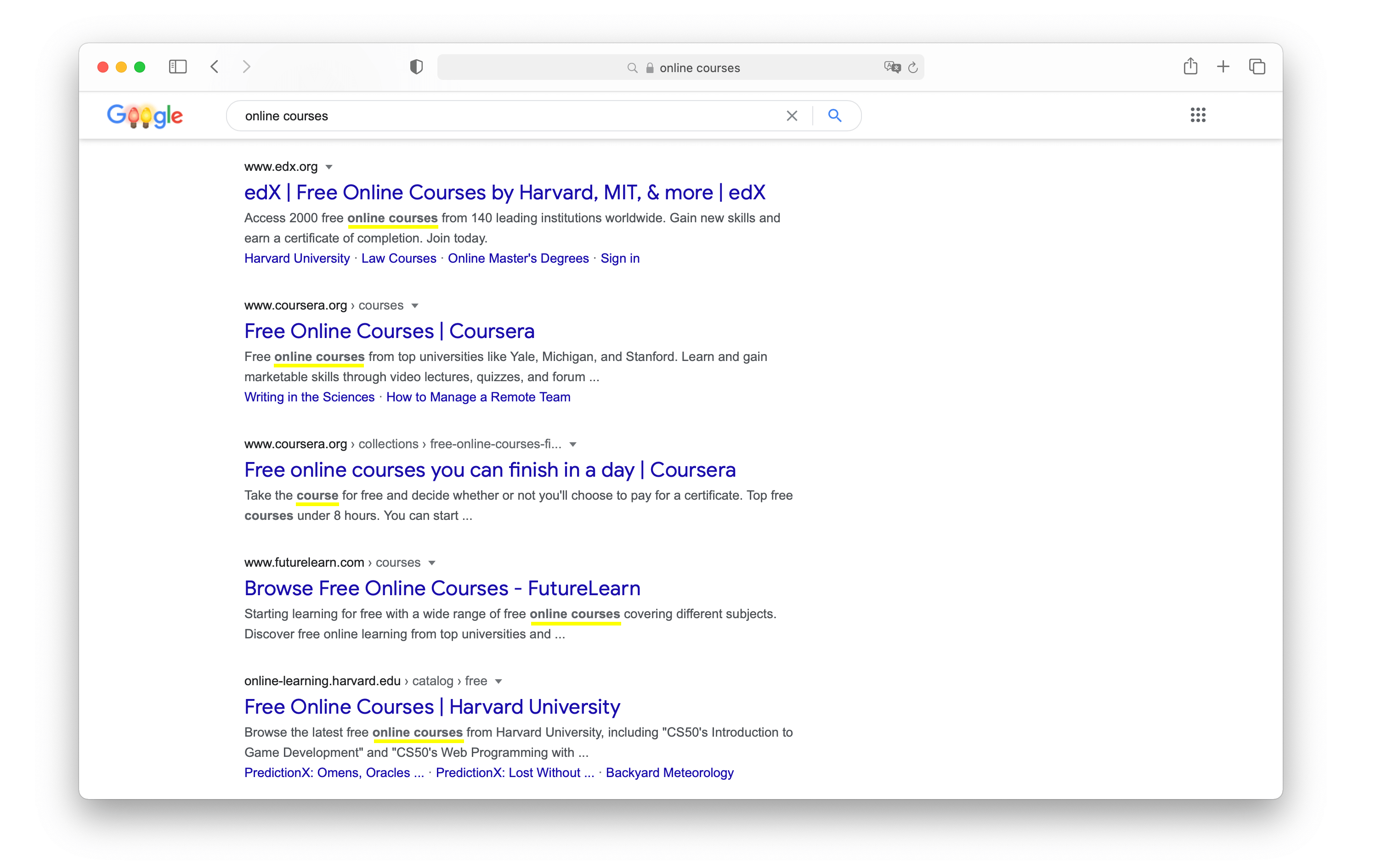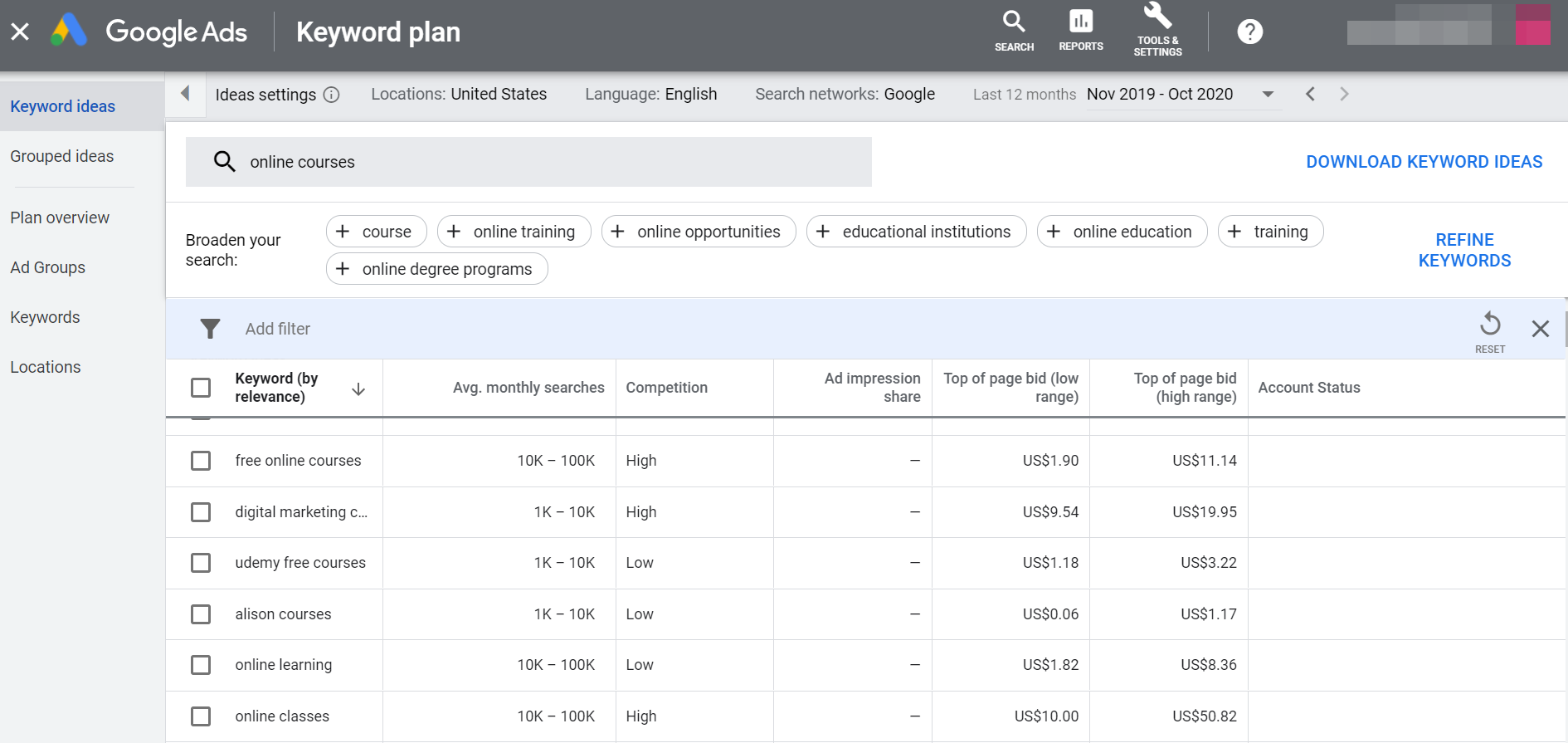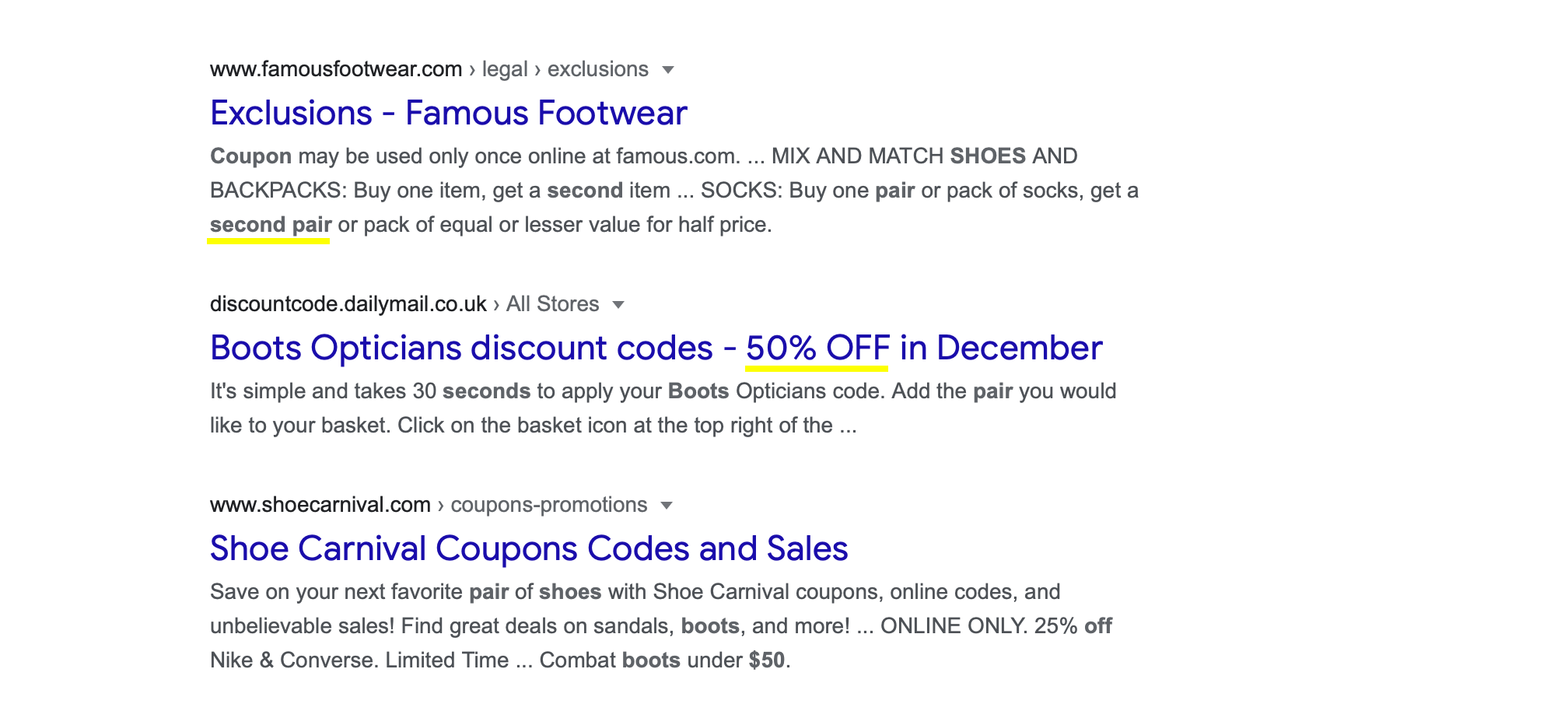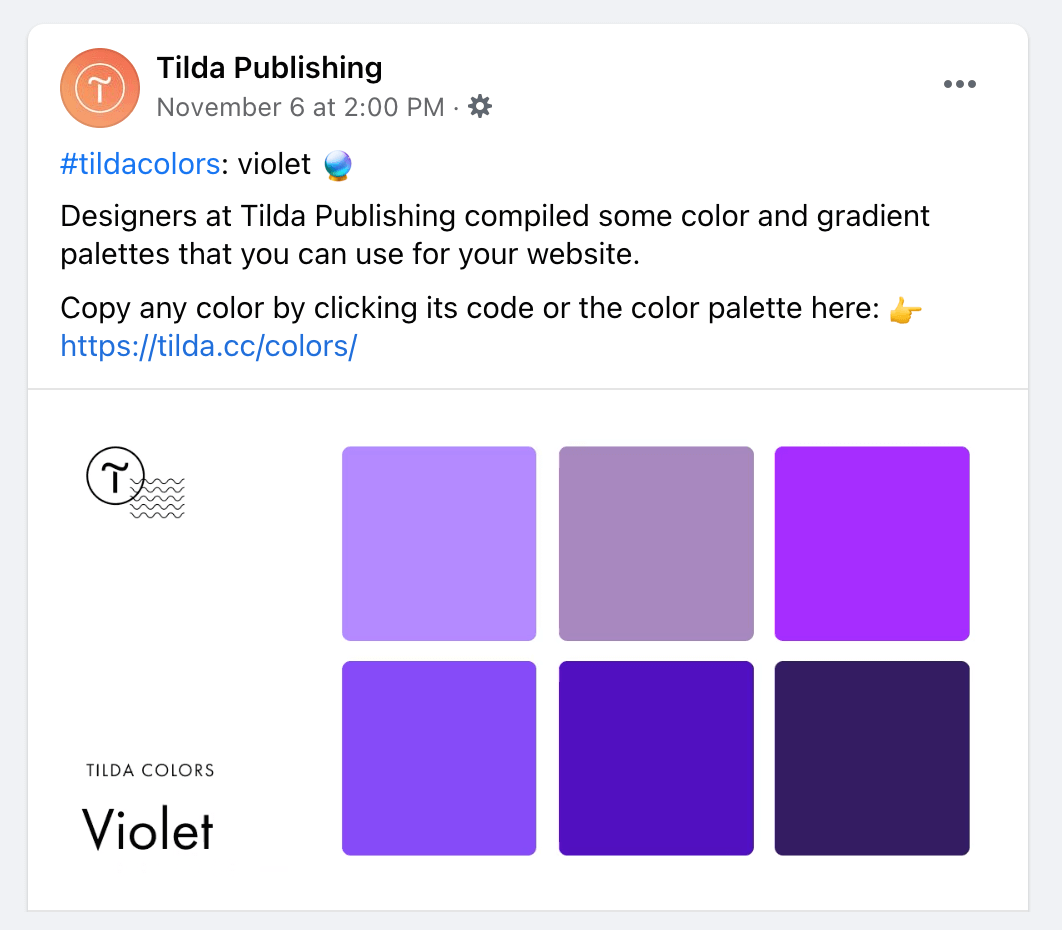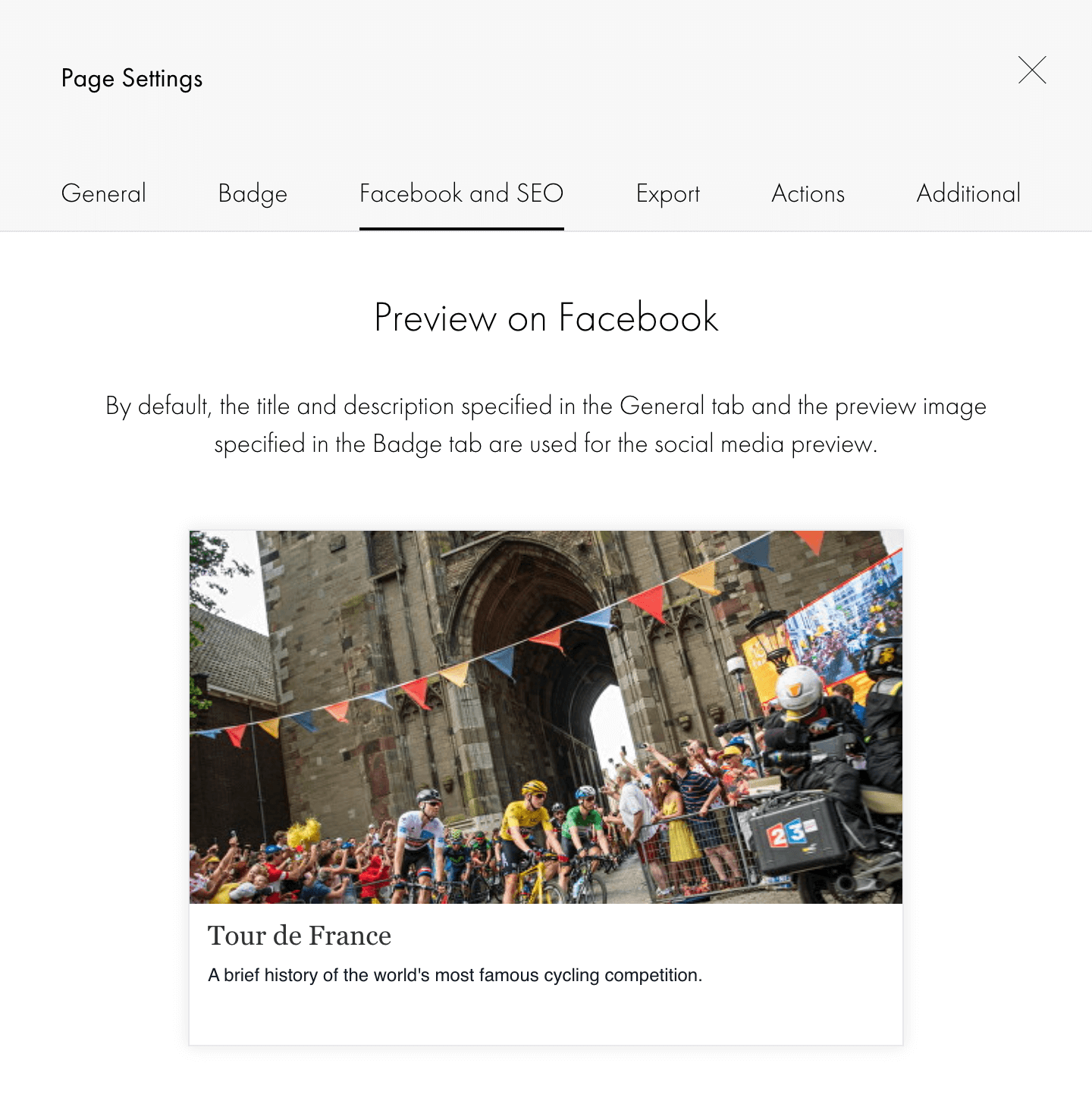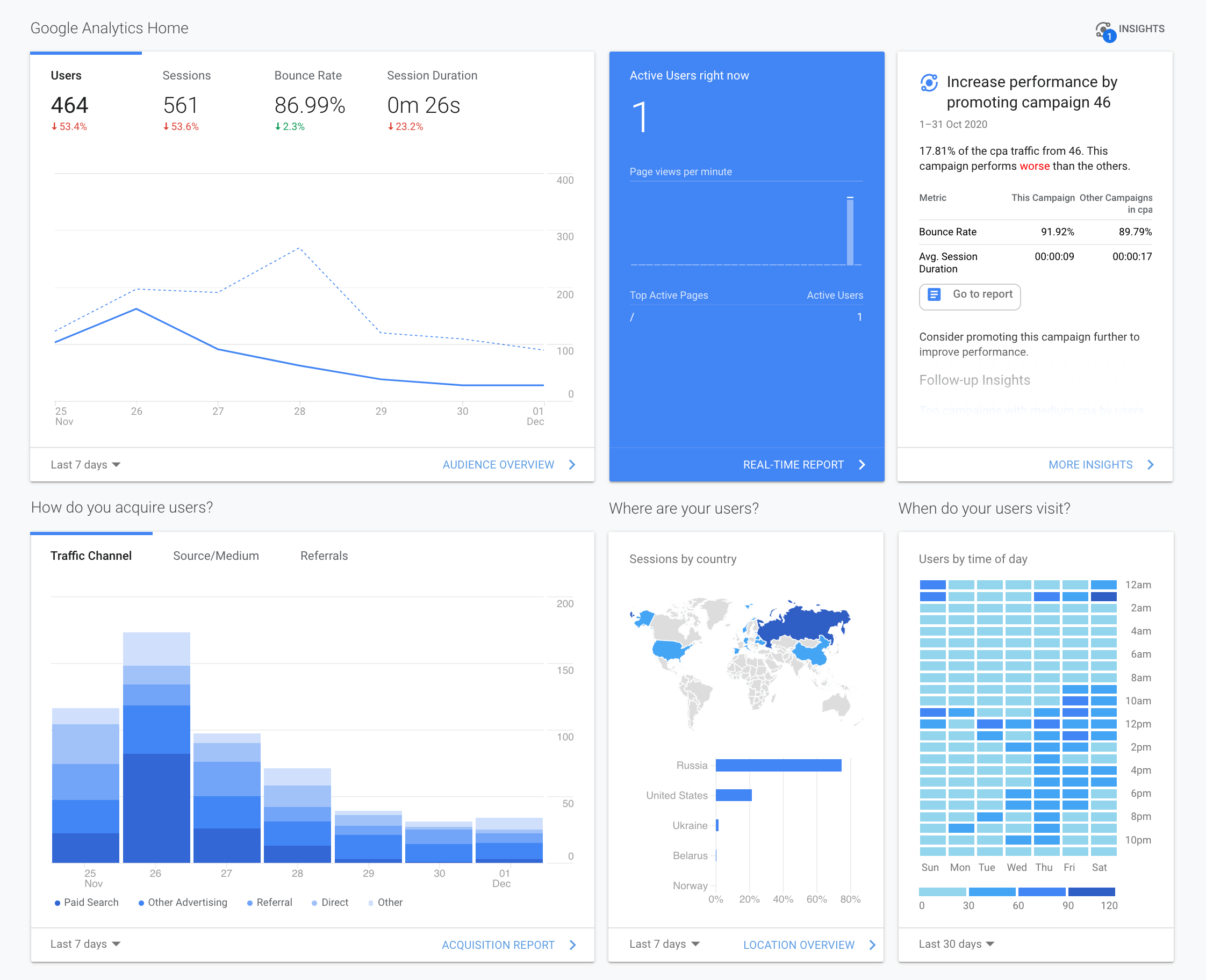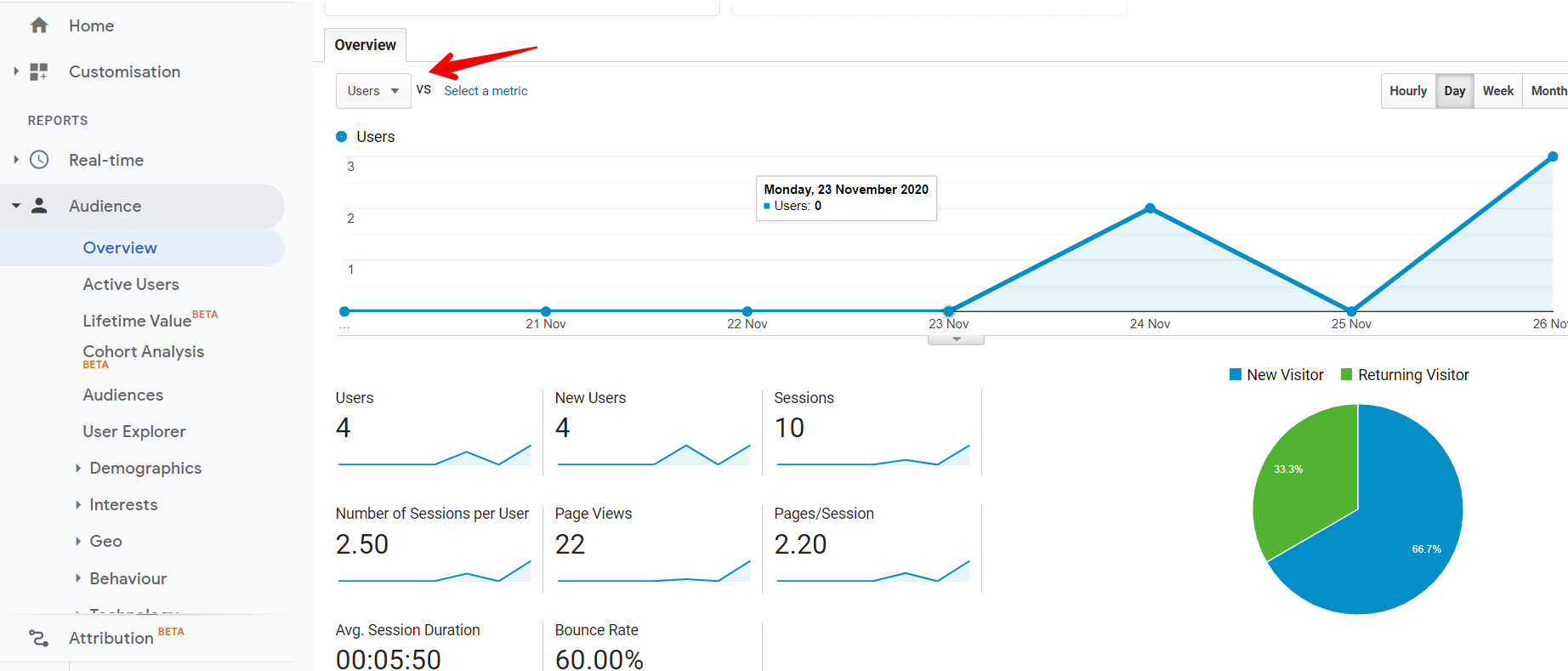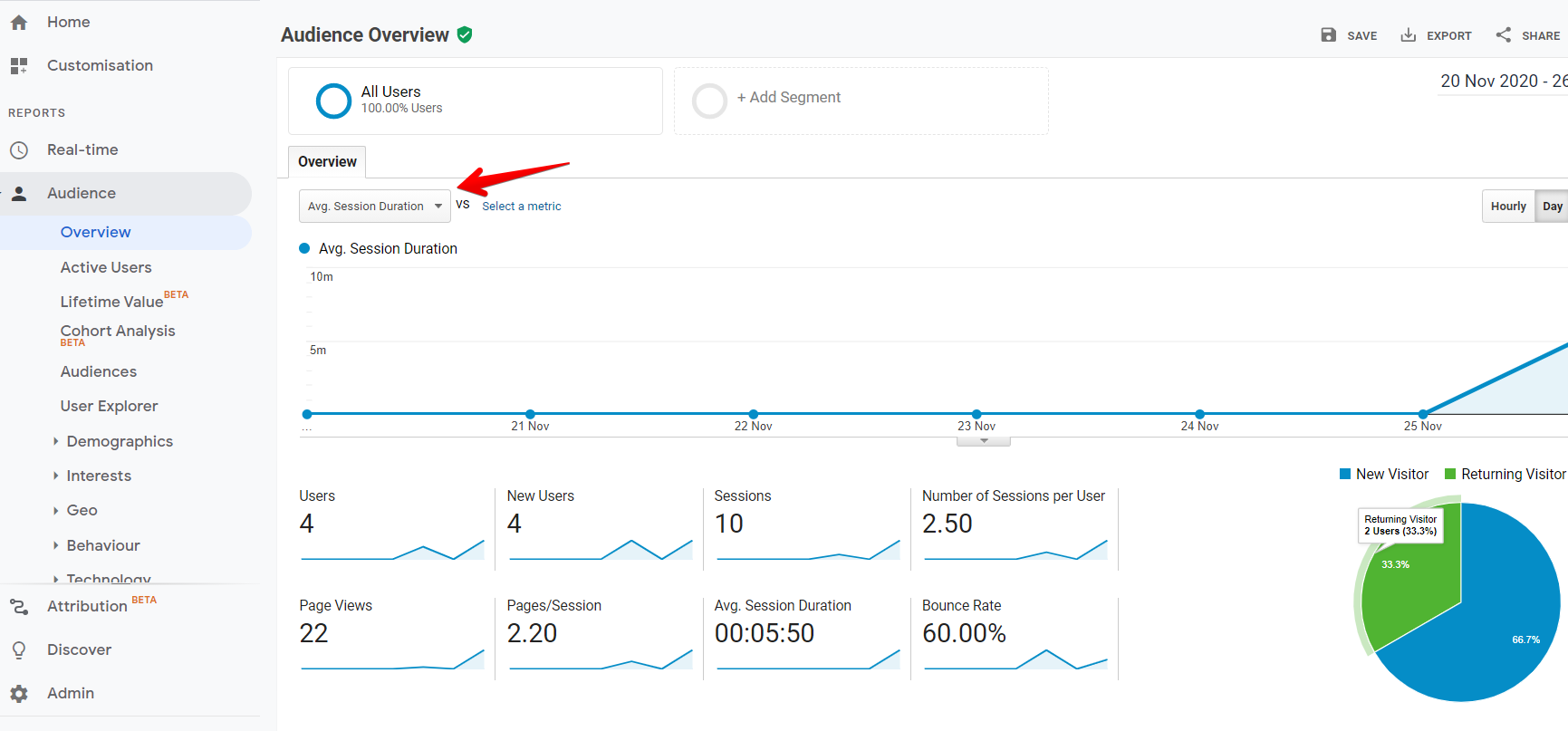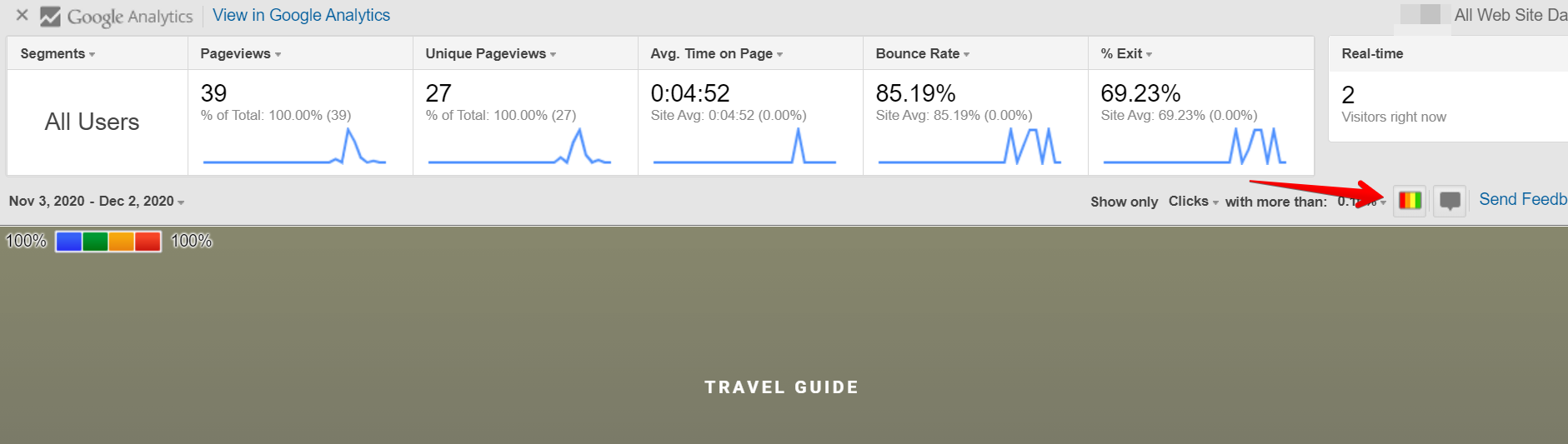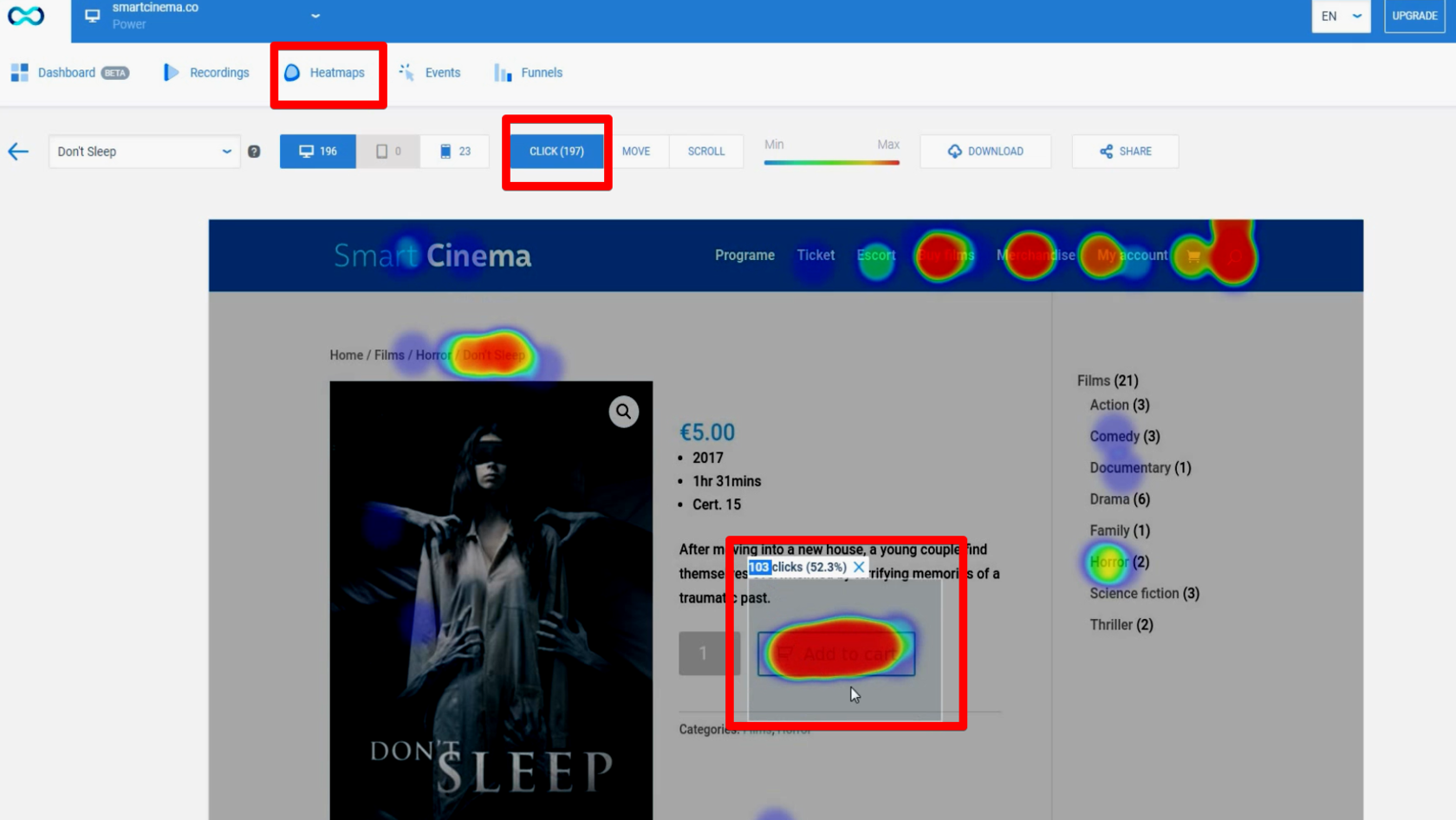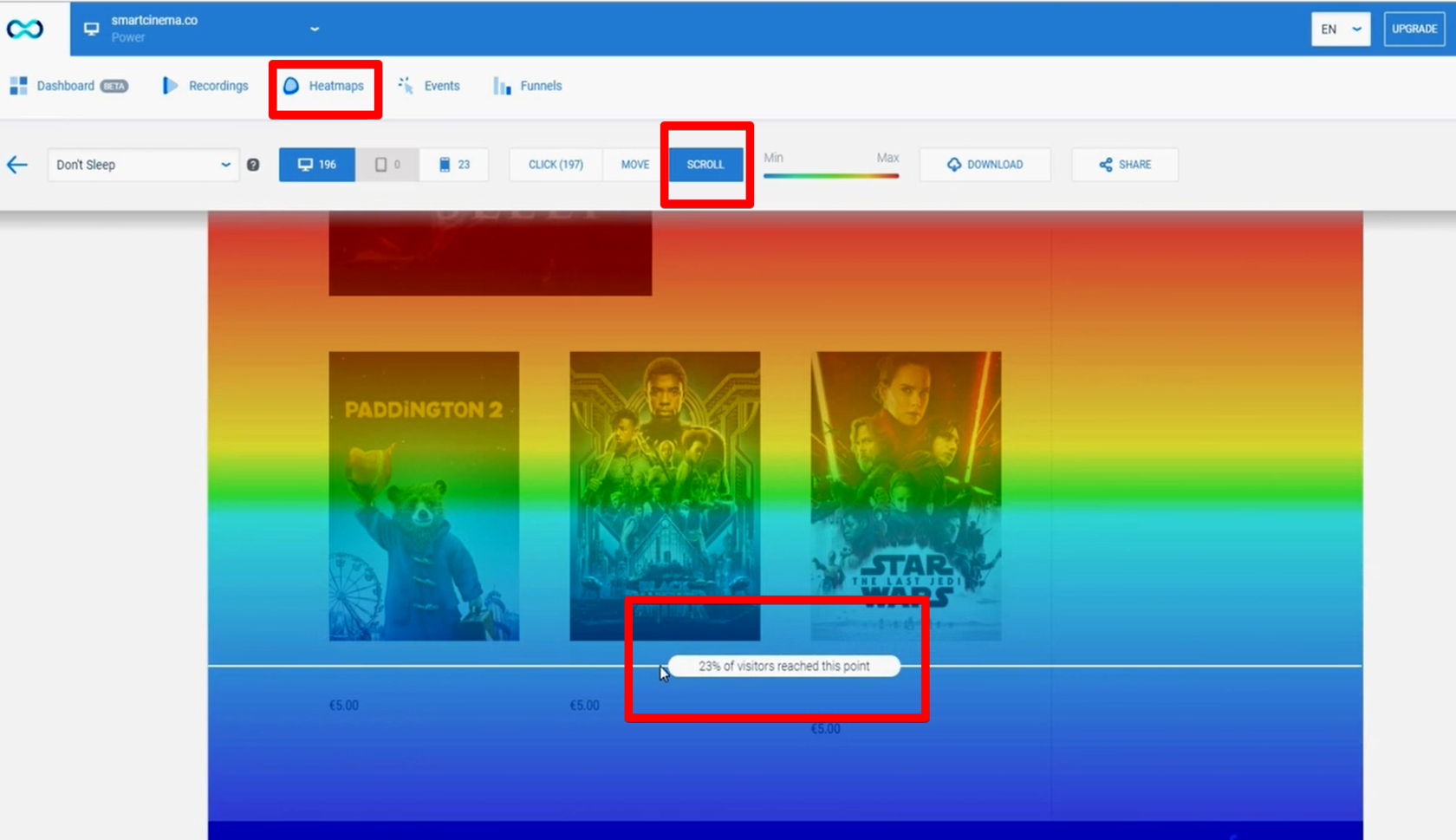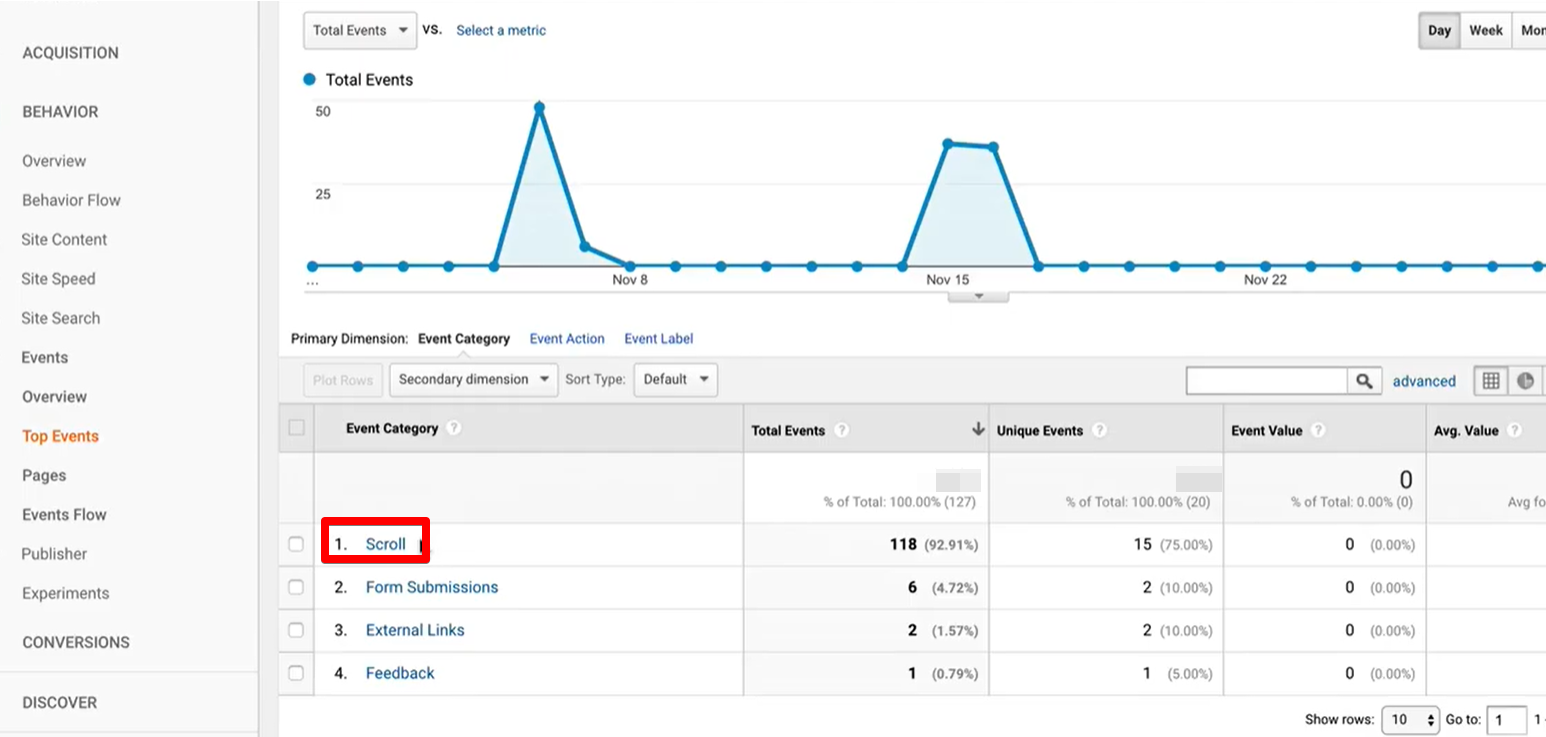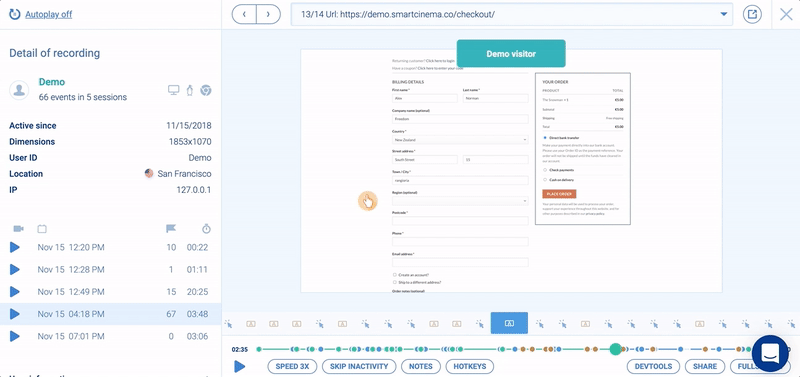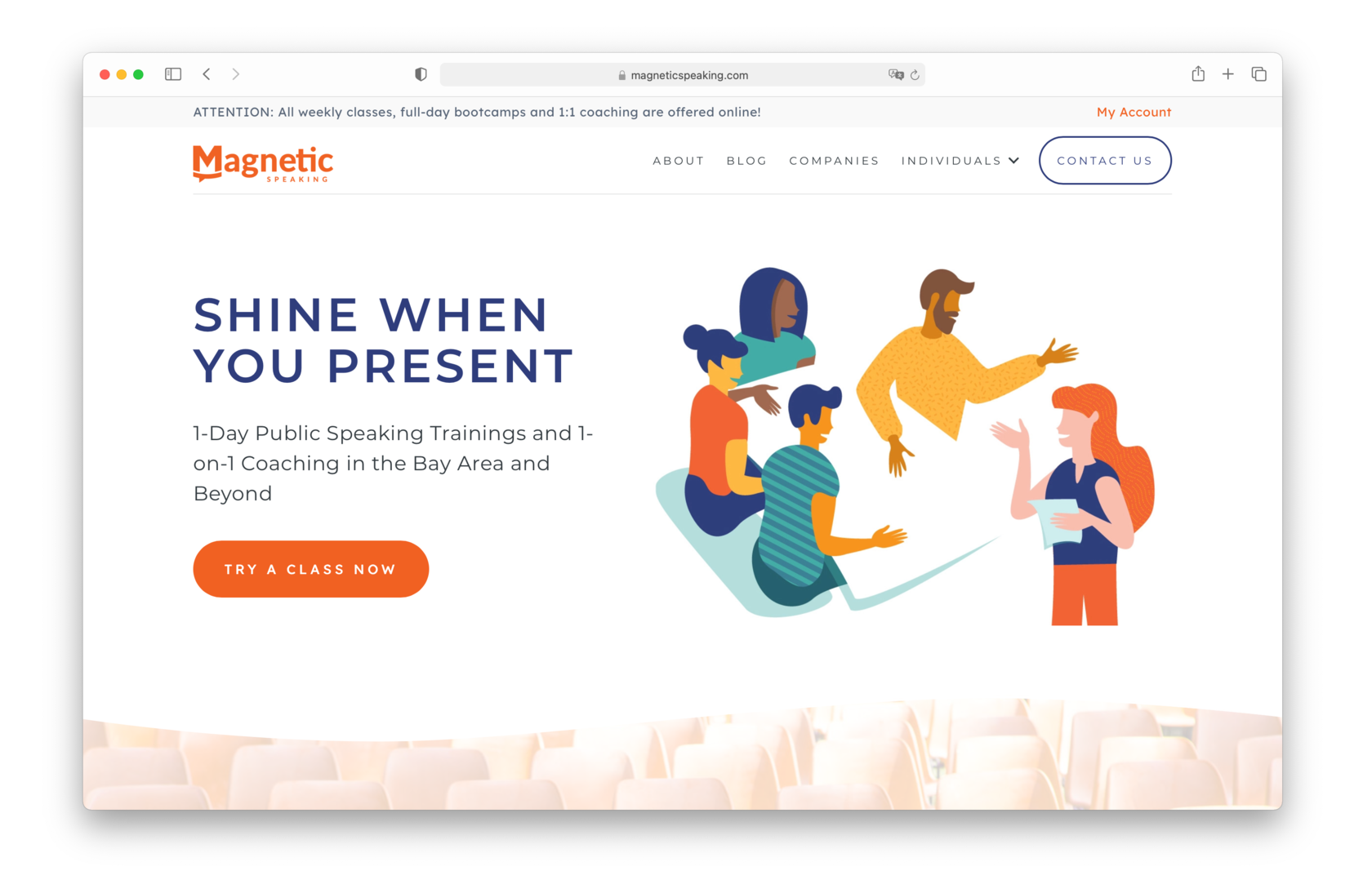You can spend $500 and drive low-quality traffic to your website. This means that users will have a look at the first screen and leave because they are not interested in your offer.
For example, you sell expensive leather bags, and users driven to your website are looking for school bags. Though there is an influx of traffic to your website, it's not your target traffic. Even if some users end up buying from you, the cost per lead would be too high.
To improve the quality of traffic, think about the
buyer personas we created in Chapter 2. On social media, we found people who may be interested in your offer. How can we find them with the help of advertising?

 Course
Landing Page Course
Course
Landing Page Course

 Course
Landing Page Course
Course
Landing Page Course